Submit Receipts Via PCard Receipt Submission Screen
This article applies to: PCard Receipt Processing
Every time you use your PCard, you'll receive an email notification from PCard Receipt Processing with a subject line that begins SUBMIT and includes the words PCard Receipt.
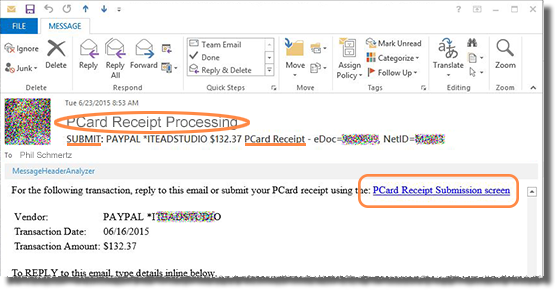
Click the link in the first link of your notification email to go to the form. You may be asked to authenticate with your NetID and password. You'll see that the form already has the information contained in your email notification. 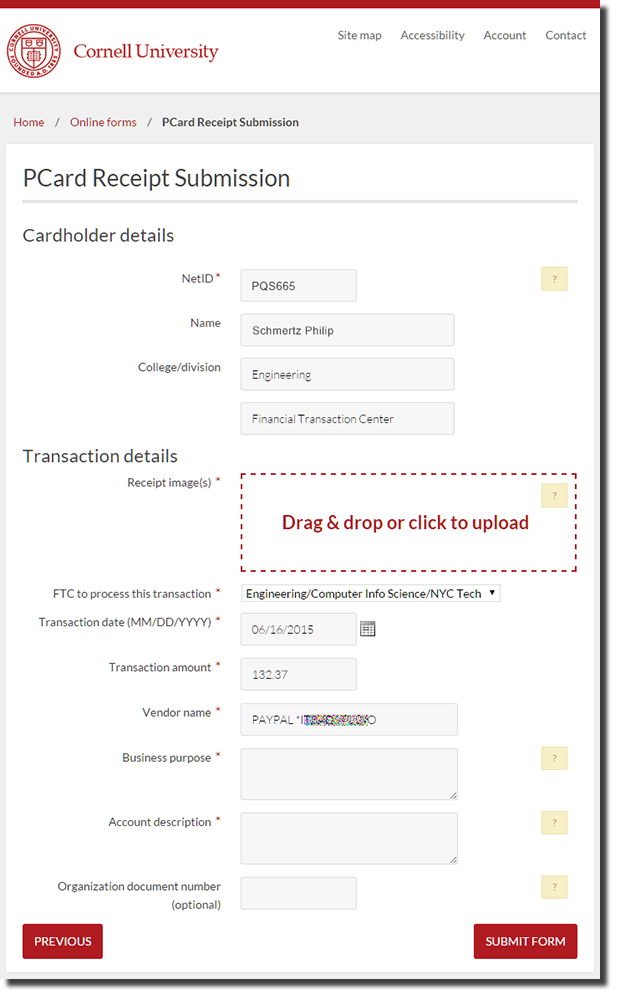
To upload your receipt, either
- drag-and-drop the receipt file onto the dashed red rectangle
or
- click anywhere in the dashed red rectangle, navigate to the receipt file, then click .
Complete the remaining fields on the form, them click .
Acceptable File Formats
All receipts submitted must be in one of the following formats:
- PDF (a commonly used file format - “Portable Document Format”)
- DOCX (Microsoft Word document)
- DOC (an older version of Microsoft Word document)
- TXT (text document)
- JPG (an image format)
- PNG (an image format)
- TIF (an image format)
If you have a paper receipt, you need to scan it, using one of the formats listed here, or take a photo of it. Most phones take JPG photos, which is fine.
If your receipt is an email message, you can:
- print it and take a photo of it.
- print it and scan it.
- talk to your local technical support to add “print to PDF” to your computer's list of printers. This allows you to use the same method you use to print, but directs your computer to produce a PDF file instead of a paper copy. You can then attach the PDF to your reply.

Comments?
To share feedback about this page or request support, log in with your NetID