View a Listing of E-list Members (Lyris)
A list administrator can see the complete list of the list’s members and administrators.
This article applies to: E-lists (Lyris)
Only a list administrator can view a list’s membership.
View with the Web Interface
- Log in to the Lyris administrator web interface.
- How do I log in?
- Take me to the login page. - On the left, click .
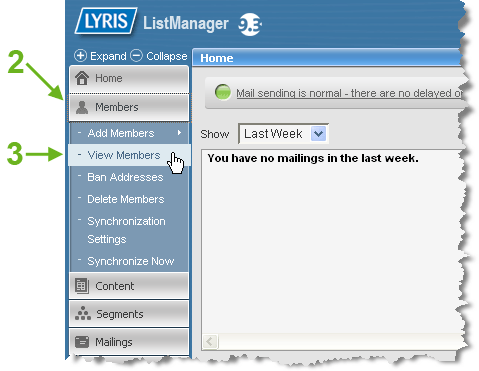
- Click .
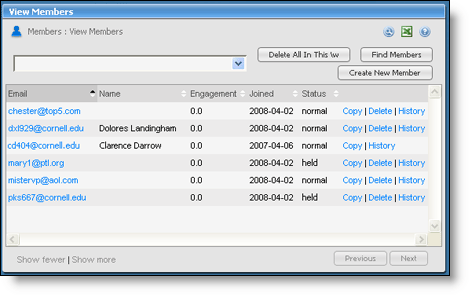
You’re looking at a listing of all members for the current list (although you may not be able to see all of them on one screen). Click (at the lower left of the gray frame) to make the onscreen list longer. Click and (at the lower right of the gray frame) to move through pages of members.
You can sort the member list by clicking on the tiny up and down triangles next to any column heading.
You can use the dropdown list near the top of the gray frame to select pre-defined sub-groups (such as list administrators, people who aren’t administrators, members who still need to confirm their subscription, and so on).
You can click to use names, email addresses, or other information to narrow the list displayed.
At any point from this screen you can click the icon to save the list being displayed to a file which is readable by Excel and other spreadsheet software. All members who meet the criteria for the current view will be included in that file, even if the list is too long to appear on your screen.
View with Email Commands
Only list administrators may request a complete listing of members of an e-list.
To see a list of members, send an email message to listname-request@cornell.edu
where listname is the name of the list including the hyphen and the letter L at the end of the list name.
Your message needs three lines of text, based on the following syntax:
login password
review all
end
where password is your password as administrator of the e-list.
The message must be sent in plain text, that is, no formatting, font styles, or HTML code. (How do I send plain text?)
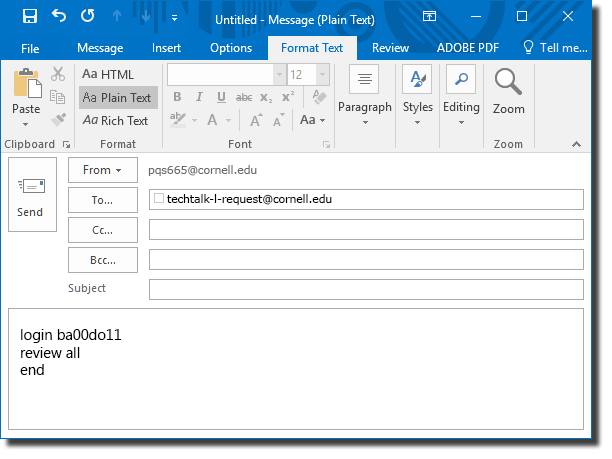

Comments?
To share feedback about this page or request support, log in with your NetID