Configure Mac to Prompt Before Starting EZ-Backup
This article applies to: EZ-Backup
In order to configure your TSM client for Macintosh to prompt before starting a backup, add the following processing option to the dsm.sys file:
PRESChedulecmd "/Library/Scripts/EZ-Backup/osawrap.sh /Library/Scripts/EZ-Backup/allowbkp.scpt"
(This command should appear all on one line in the file.)
The simplest way to add this to the dsm.sys: use the client preferences editor in the TSM JAVA GUI client, as documented in the following steps:
- From the Finder -> Applications -> Tivoli Storage Manager, start the TSM Tools for Administrators.
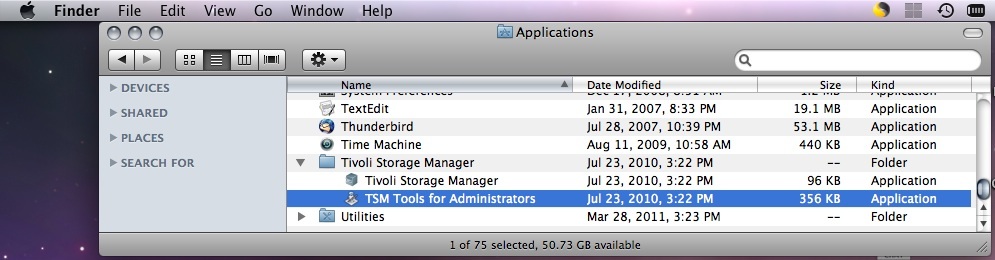
- Select Tivoli Storage Manager to start the TSM Java GUI client.

- Enter an Macintosh administrative id and the associated password.
- In the TSM Java GUI client, start the Client Preferences Editor via Edit -> Preferences.
- In the Client Preferences editor window, select the Scheduler tab.
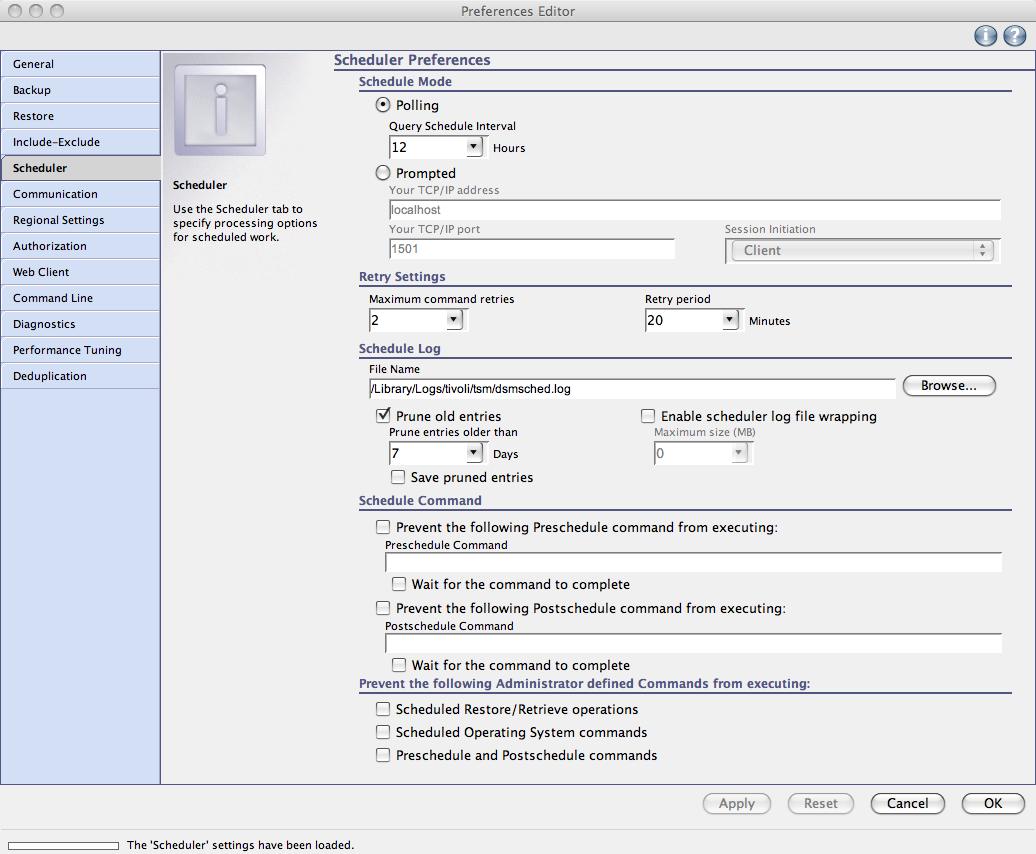
- In the Schedule Command section, enter this string under Preschedule Command:
/Library/Scripts/EZ-Backup/osawrap.sh /Library/Scripts/EZ-Backup/allowbkp.scpt
Note that you do NOT need to type quotation marks here; the Client Preferences Editor adds those for you. Do make sure the Wait for the command to complete box is clicked, as shown.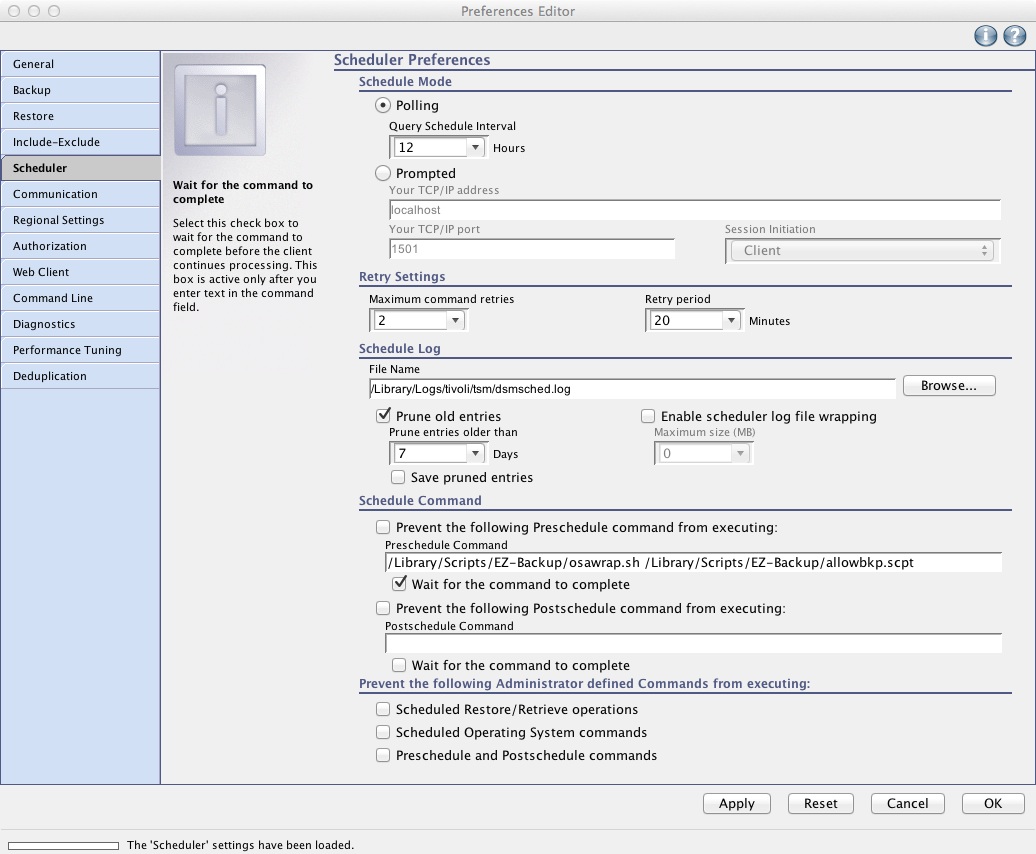
- Click Apply.
- Click OK on the warning.
- Click OK to exit the client preferences editor.
- Exit the TSM Java GUI client.
- The next time a scheduled backup starts, the TSM client will prompt you, asking if you will allow the backup to occur then, or if the backup should be deferred or even if it should be canceled. IF you are not there, the TSM client will wait 10 minutes, then proceed to backup your system.

Comments?
To share feedback about this page or request support, log in with your NetID