Modify Perceptive Content Connection Profile
This article describes how to modify the connection profile you use with Perceptive Content. It assumes you have already installed the Perceptive Content client.
This article applies to: CU Electronic Student Records , Enterprise Content Management
- Run the Perceptive Content client.
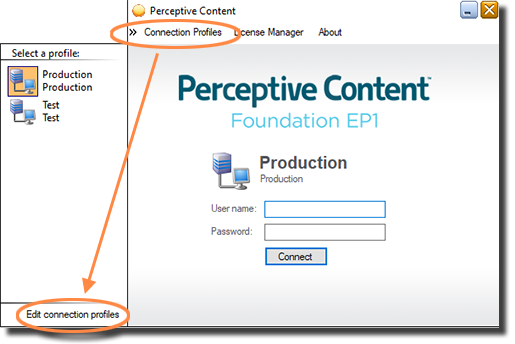
- On the Perceptive Content sunflower screen, click Connection Profiles, then Edit connection profiles. A Connection Profiles dialog box will open.
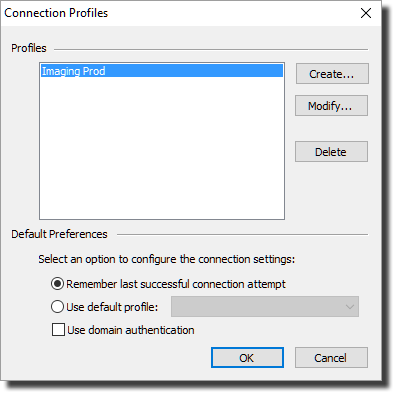
- Click the name of the profile you want to edit (there may only be one listed), then click Modify. A smaller Modify Connection Profile dialog box will open.
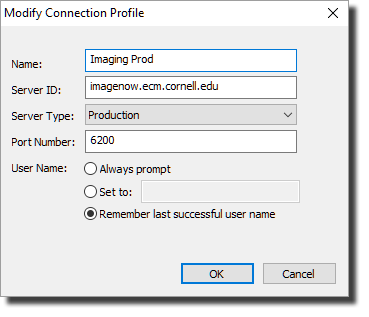
- Enter or edit the following information:
- Name:
Imaging Prod - Server ID:
imagenow.ecm.cornell.edu - Port Number:
6200 - User Name: Remember last successful user name
- Name:
- Click OK to close the smaller dialog box, then OK again to close the Connection Profiles dialog box.

Comments?
To share feedback about this page or request support, log in with your NetID