Restrict Anonymous Access in Confluence
This article applies to: Confluence
We are asking that all Anonymous Access to Cornell Confluence spaces be turned off wherever possible. Anonymous access makes spaces open to the public and risks potential sharing of content not appropriate for global consumption, along with other security vulnerabilities.
- Log in to Confluence.
- In the Confluence toolbar, click Spaces.
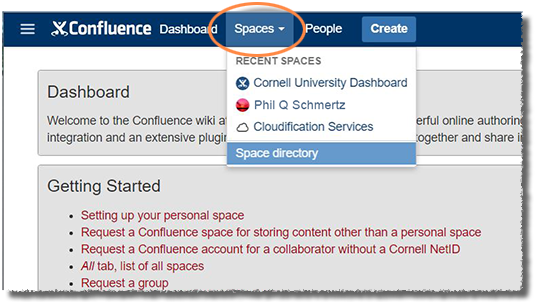
- Select the space you want to modify. If it does not show in the list, click Space directory then select the desired space. Personal space owners will have only their own space. Space Administrators will need to turn off Anonymous access for all the spaces they administer.
- In the bottom-left corner of the browser window, click Space tools, then select Permissions.
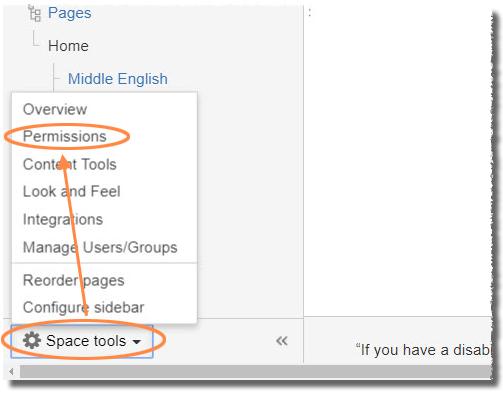
You'll see the Anonymous Access section at the bottom of the main part of the browser window. - You want all the Anonymous permissions to show a red square with an X, which means no access.
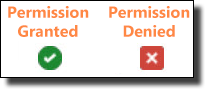
If any of the permissions show a green circle with a checkmark, do the following to remove that permission.- Click Edit Permissions.
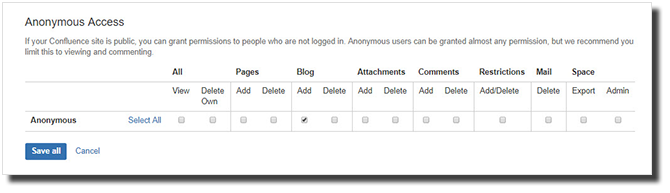
- In the Anonymous Access section, click all visible checkmarks to remove them.
- Click Save all.
- Click Edit Permissions.

Comments?
To share feedback about this page or request support, log in with your NetID