Align Lyris and Your Alias Address
If you use a Cornell Optional Email Alias (also known as COEA or Alias) address AND you use Lyris (CIT’s electronic mailing list service), you may find yourself in a situation where the two services don’t play nicely.
This article applies to: Cornell Optional Email Alias , E-lists (Lyris)
If you do not have or use an Alias address, the information on this page is not useful for you.
One of the sections in WhoIAm (whoiam.cornell.edu) allows you to set your Primary Email Address. When you send email messages, the Primary Address appears in the From and Reply-To fields in your message. Lyris uses these fields to decide who you are, what lists you’ve joined, and what permissions you have. If you've tried to leave a list, or post a message to one, but received an error message saying your email address is not a member, the procedure described below may clear things up.
Overview
We’re going to assume that you want to use your Alias address for use with all your e-list memberships. You’ll need to step through the following:
- Gather information.
- Set (or reset) your Lyris password.
- Send commands to Lyris, setting all your list addresses to your Alias address.
- Use WhoIAm to set your primary address.
Gather Information
Here we find out which lists you belong to from your NetID address. This involves temporarily switching your Primary address. We'll set it back the way you want it when we’re done with everything.
- Use your browser to go to Who I Am’s Electronic Mail tab.
- On the CUWebLogin page, enter your NetID and password.
- In the Choose your primary email address section, check which address is selected. If it’s your NetID address, don’t change anything. Skip to step 2 in this section. If it’s your alias address, select your NetID address and continue with steps 1C and 1D.
- Click .
- Wait two hours. Seriously. Two hours.
- Open a new message in your email application.
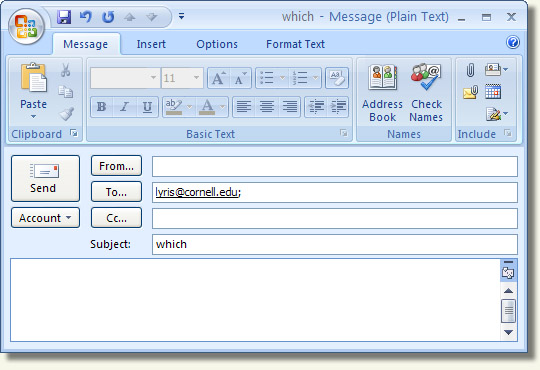
- Address it to
lyris@cornell.edu. - Leave the body of the message completely blank.
- Enter
whichfor the Subject. - the message.
- Address it to
- Soon (usually just a minute or two), you’ll get a reply from Lyris. It will show you the lists where your NetID address is a member. You’ll need this message in the Set Address-Setting Commands section below.
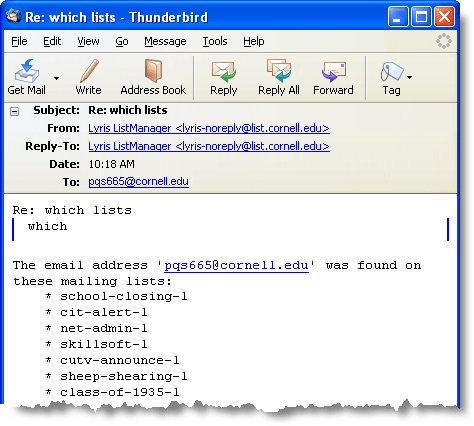
Set Your Lyris Password for Your NetID Address
Don’t worry if you don’t have a password, or don’t know what it is. Most of the time, only list administrators need their password, but using your password will allow you to fix the address on all your lists from any address.
- Using your browser, go to the Lyris Email Password page.
- Enter your NetID address, then click . This must be your NetID address, not your Alias address.
- Soon (usually just a minute or two), you’ll get a message from Lyris.
- Click the password reset link in the message you just received from Lyris. A web page will open asking you for a new password.
- After entering your new password, if a small Authentication Required dialog box opens, just click . You’ll get an error message which you can ignore.
Send Address-Setting Commands to Lyris
Now you’ll change your email address for all the lists you found out you’re subscribed to from your NetID address. You will need the list Lyris sent you showing all the e-lists you’re subscribed to from your NetID address (from step 3 in the Gather Information section above).
The message must be sent in plain text.
- Open a new message in your email application.
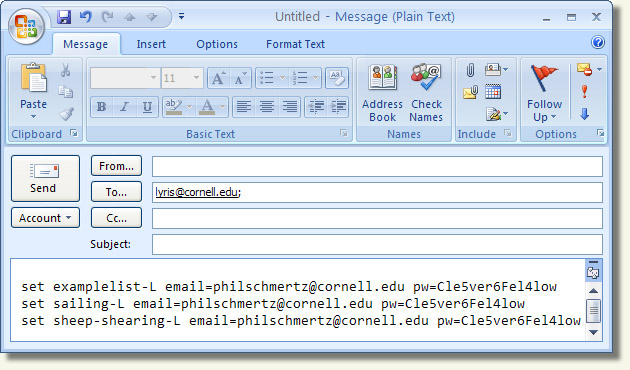
- Address it to lyris@cornell.edu.
- Leave the subject field blank.
- In the body of the message, enter the following command all on one line, replacing the placeholders: set examplelist-L email=alias@cornell.edu pw=newpassword Replace examplelist-L with the name of the first list Lyris told you about in step 4 above. Replace the address listed after email= with your ALIAS address. There are no spaces before or after the equal sign. Replace the password listed after pw= with the password you just set. There are no spaces before or after the equal sign.
- If you’re subscribed to more than one e-list from your NetID address, repeat the command on the next line, changing ONLY the listname. Leave the email and pw entries the same. Repeat until you have a command for each list you’re subscribed to from your NetID address.
- Send the message.
- Soon (usually just a minute or two), you’ll get a message from Lyris for each list confirming the address change.
Reset Your Primary Address
- Use your browser to go to Who I Am’s Electronic Mail tab. (https://www.whoiam.cornell.edu/whoiam/jsp/mail.jsp)
- On the CUWebLogin page, enter your NetID and password.
- In the Choose your primary email address section, select your Alias address.
- Click .
- Wait two hours before doing anything with e-lists.
If you find that this procedure doesn’t work for you, or seem to work but then, later, stop working, it’s best to contact your list’s admins. Send an email message to owner-LISTNAME@cornell.edu (substituting the actual name of the list, including the “-L” at the end of the name, for example, owner-sailing-L@cornell.edu), telling them both of your addresses and indicating which address you want to use.
Additional Steps for List Administrators ONLY
If you are an administrator for any list or lists hosted through CIT’s Lyris service, complete these steps to ensure that your Lyris password is consistent across all your lists.
- Use your browser to go to the Lyris Email Password page.
- Enter your alias address, then click .
- Soon (usually just a minute or two), you’ll get a message from Lyris.
- Click the password reset link in the message you just received from Lyris. A web page will open asking you for a new password.
- After entering your new password, if a small Authentication Required dialog box opens, just click . You’ll get an error message which you can ignore.
Remember that now, when you log into the Lyris web interface, you’ll use your alias address and the password you just set.

Comments?
To share feedback about this page or request support, log in with your NetID