Table Formatting for Knowledge Base Articles
How to manually format tables in the source code of a KB article.
This article applies to: TeamDynamix
Adding a Table to a KB Article
Before manually editing a table, we should go over how to add a table into a KB article. Since you can do both in IT@C and TDX, we will show both methods:
IT@C | TDX |
1. Log in to IT@Cornell. 2. Select the article you would like to edit. 3. Select on the top of the page. 4. Scroll to the Body section on the Edit page. 5. Select the to add a table to the document. | 1. Log in to TDX Client Portal. 2. Select the article you would like to edit. 3. Select in the right hand menu. 4. Scroll to the Body section. 5. Select the to add a table to the document. |
Why Use the Source Code?
Working in the source code allows flexibility in designing articles and manipulating objects (e.g. div, table, paragraph, etc.). This is especially true for creating KB articles that need responsive contents to fit any size screen.
Editing the Source Code of a Table
To start, go into the source code view and use basic inline CSS styles. Continue with the following steps:
1. Navigate to the article you're editing in IT@C.
2. Scroll to the Body input field.
3. Select the button with a page icon.
4. Find the table you want to edit in the code.
Coding Examples
Here are some code examples that will allow you to adjust the table formatting.
Code examples:
- Adding a
nowrapstyle to the column header cell:th style="white-space:nowrap;". - Giving the first column a
minimum width:th style="min-width:120px;".
These methods typically fix the issue and allow the table to be formatted correctly. However, the source code editor is not as complex compared to IDE's. For more examples, check out the Tables section on this content page to learn more.

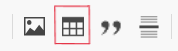
Comments?
To share feedback about this page or request support, log in with your NetID