Safe Links
Microsoft Safe Links protects you from malicious links sent to your Cornell University Microsoft Outlook mailbox, as well as links in Microsoft Teams and Microsoft Office desktop, mobile, and web applications where you are signed in with your Cornell NetID.
This article applies to: Email @ Cornell , Security & Policy
About Safe Links
Safe Links checks links in emails both as they arrive to your mailbox, and when you click on a link. If a web site is compromised after you received an email, but before you visit it, you gain an extra level of safety.
With this enhancement you may notice the following:
- When you mouse over a link in Outlook, you will see: “Original URL” followed by the URL of the website linked:
- In Outlook on the Web, when you mouse over a link, you may see a different URL that starts with https://nam12.safelinks.protection.outlook.com/?... in your browser’s footer. (This is in addition to the mouse-over tip normally displayed.)
- If you use something other than Outlook to read your mail, you will see the Safe Links URL when you mouse over a link:
- If someone sends you a plain text email, the URLs in that email will be wrapped by Safe Links – they will start with https://nam12.safelinks.protection.outlook.com/?... followed by a long, complex string of characters:
https://nam12.safelinks.protection.outlook.com/?url=https%3A%2F%2Fit.cornell.edu%2F&data=05%7C01%7Cjrb545%40cornell.edu%7C4bf08ed4bd114ec5a4d108db7401c47a%7C5d7e43661b9b45cf8e79b14b27df46e1%7C0%7C0%7C638231323158059356%7CUnknown%7CTWFpbGZsb3d8eyJWIjoiMC4wLjAwMDAiLCJQIjoiV2luMzIiLCJBTiI6Ik1haWwiLCJXVCI6Mn0%3D%7C3000%7C%7C%7C&sdata=kqOhKGF0bFAXfYxi7axbFIMa4xQMGxJtuKVyfwpUee8%3D&reserved=0
Check a Safe Link
Use this tool to convert a Safe Link-formatted URL to a plain URL. Try it with the link above!
Creating Email Content
Find out how Safe Links works when you create content for email sent to Cornell and non-Cornell email addresses.
Set Your Default Email Format
If your email client sends your messages as plain text, links will appear similar to this for the recipient:
https://nam12.safelinks.protection.outlook.com/?url=https%3A%2F%2Fit.cornell.edu%2F&data=05%7C01%7Cjrb545%40cornell.edu%7C4bf08ed4bd114ec5a4d108db7401c47a%7C5d7e43661b9b45cf8e79b14b27df46e1%7C0%7C0%7C638231323158059356%7CUnknown%7CTWFpbGZsb3d8eyJWIjoiMC4wLjAwMDAiLCJQIjoiV2luMzIiLCJBTiI6Ik1haWwiLCJXVCI6Mn0%3D%7C3000%7C%7C%7C&sdata=kqOhKGF0bFAXfYxi7axbFIMa4xQMGxJtuKVyfwpUee8%3D&reserved=0
This link will function properly, but may confuse (or even alarm) your recipient.
To avoid this you can change settings in your email client to format your email with HTML. (By default, Microsoft Outlook and Gmail send HTML-formatted messages.) The following links describe the steps to change your default email settings in email clients commonly used at Cornell.
Unblock a URL
If you believe a legitimate link is being blocked, please submit a service request to itsecurity@cornell.edu with a copy of the link.

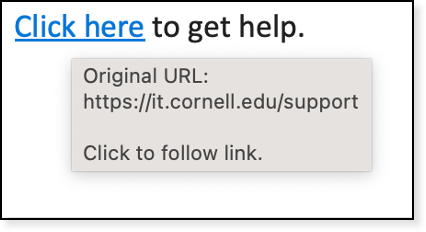
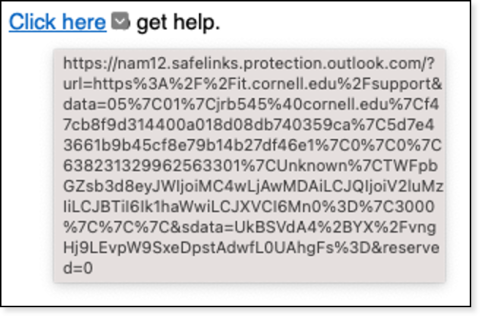
Comments?
To share feedback about this page or request support, log in with your NetID