Log In to LastPass
This article applies to: Secure Password Management
You will not be able to activate your LastPass account unless you have two-step login enabled for your NetID. Some LastPass users are receiving two Duo (Cornell Two-Step Login) push notifications when they try to sign into LastPass. LastPass is aware of this issue and working on a solution to the problem.
When you have the LastPass extension installed in your browser, you'll see the LastPass icon in the toolbar. (Don't see an icon?)
A red icon means you are logged in.
A yellow icon means there's an issue of some kind. Click the icon to get more information.
A gray icon means you are not logged in. Click the icon for the Log In screen.
Your email address will already be filled in. Just enter your LastPass Master Password and click Log In.
We recommend that you leave Remember Email checked (so long as you are the only user on this computer), but leave Remember Password UNchecked. Allowing LastPass to log you in automatically significantly decreases your security.
Log Into Your Vault on the LastPass Website
You can also use your credentials to access information about your credentials for all the sites you've saved (which LastPass calls your vault).
If you have already logged in through your browser extension, click the LastPass icon in the toolbar, then select Open my Vault.
If you are not logged in through your browser, visit Lastpass and click Log In in the upper-right corner of your browser window. Log in with the same credentials you use when logging in via your browser.

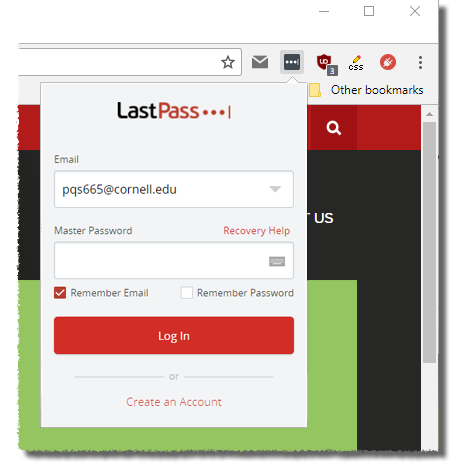
Comments?
To share feedback about this page or request support, log in with your NetID