Get Started with OneDrive
Cornell OneDrive provides a place to store your personal Microsoft Office files so that you can access them from anywhere, available on any computer or device through apps or a web browser. Your OneDrive account has a storage limit of 25 GB.
This article applies to: OneDrive
Access OneDrive
The hub for OneDrive files lies in your online Microsoft account. Sign in with your NetID and look for the OneDrive icon in your list of apps.
If you don't see it in your apps list:
- Click on
Mouse over the OneDrive card and click the
Click
OneDrive will open with an alphabetical list of all of your most recently-accessed files, which you may find unwieldy. Click on in the left-hand navigation to open a folder view that looks like your desktop structure.
You can now create documents, spreadsheets, et cetera, and save them online. To synchronize your files between the web and your devices, you will need to install OneDrive on your devices, and set up OneDrive Backup.
Open the OneDrive App on Your Device
All Cornell-managed devices should have the OneDrive app already installed and active. (OneDrive works with Windows, Mac OS, Android, and iOS systems.) Open the application and make sure you are signed in using your Work or school account. For the username, use your Cornell email (Your_NetID@cornell.edu). If you can't find the OneDrive application, contact your local support provider.
Set Up OneDrive Backup
The OneDrive Backup client works with Windows, Mac, iOS, and Android operating systems, and allows you to access all of your files both online and offline, and from any location. In addition, OneDrive can also back up your device's Documents folder, and your Desktop files (and Pictures on Windows machines).
To manage OneDrive backup settings:
- Open the OneDrive app on your computer and click on the in the top right corner.
- Click
- Click
- Click
Select the two folders and click to synchronize them with your OneDrive account.
Microsoft also allows you to specify which folders in OneDrive you wish to sync to your computer if you want to fine-tune this process.
What Happens When You Enable OneDrive Backup
Your Desktop, Documents, and Pictures folders move into OneDrive, but you use the same folder names in File Explorer or Finder as you normally would. Since changes that you make to files within those folders are synced to your OneDrive account, you can acces them on all of your devices.
Synchronizing Multiple Devices (OneDrive Backup)
When you sign in to OneDrive for the first time, it will ask if you want to enable OneDrive Backup. If you activate Backup on multiple computers while signed in to your Cornell account, OneDrive keeps the folders from all of your devices safe and in sync. For example, a file added to the computer in your office will automatically show up on your laptop in the OneDrive folder, and vice versa.
Plus, if your laptop suffers from a "rapid, unscheduled deceleration event" and you need to replace it, just sign in to OneDrive on the new computer, enable backup, and you will have all of your files back on your new laptop at the speed of your internet downloads.
Share OneDrive Files
Remember, use OneDrive for documents that only you use, like personal Word files or OneNote notebooks. Occasional sharing is fine, but it quickly becomes easy to overshare your files, which may expose your information in ways you don't intend.
To share a document in OneDrive, right-click on a file and select .
Collaboration Tools
In instances where you want to collaborate on a file with a group or team, use Teams, Box, or SharePoint instead. If you need to share high-risk data, use one of these secure tools.
When You Leave Cornell
When you leave the university, your OneDrive account, and files in it, may be deleted. Read more details about what to expect at What Happens When you Leave: Steps to Take Regarding Specific IT Services.

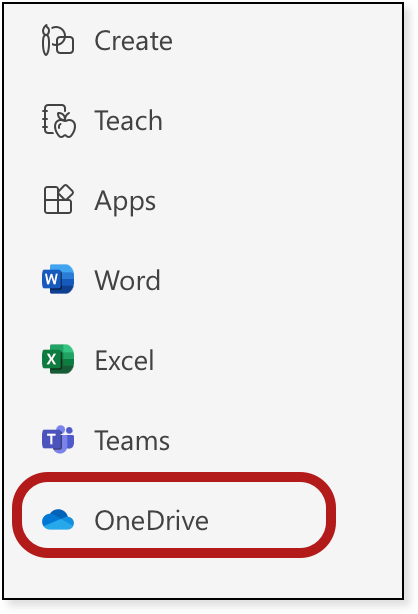
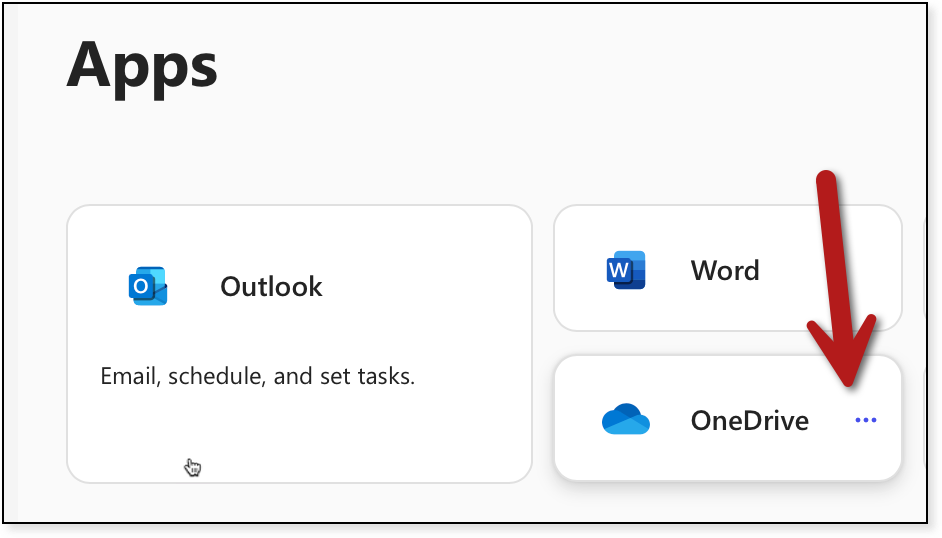
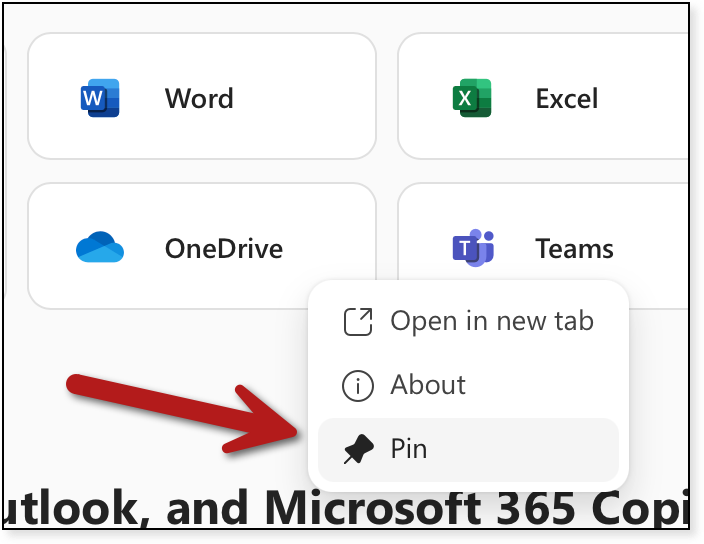
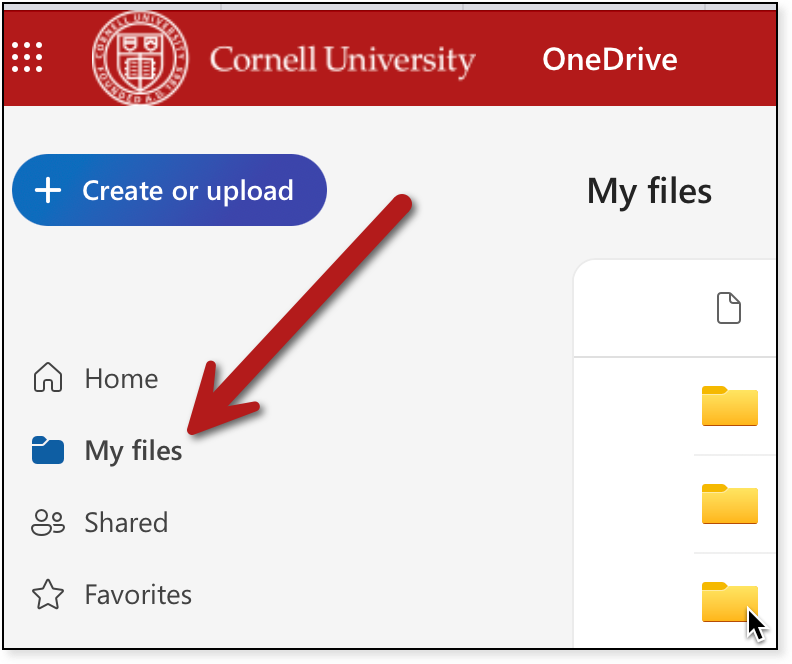
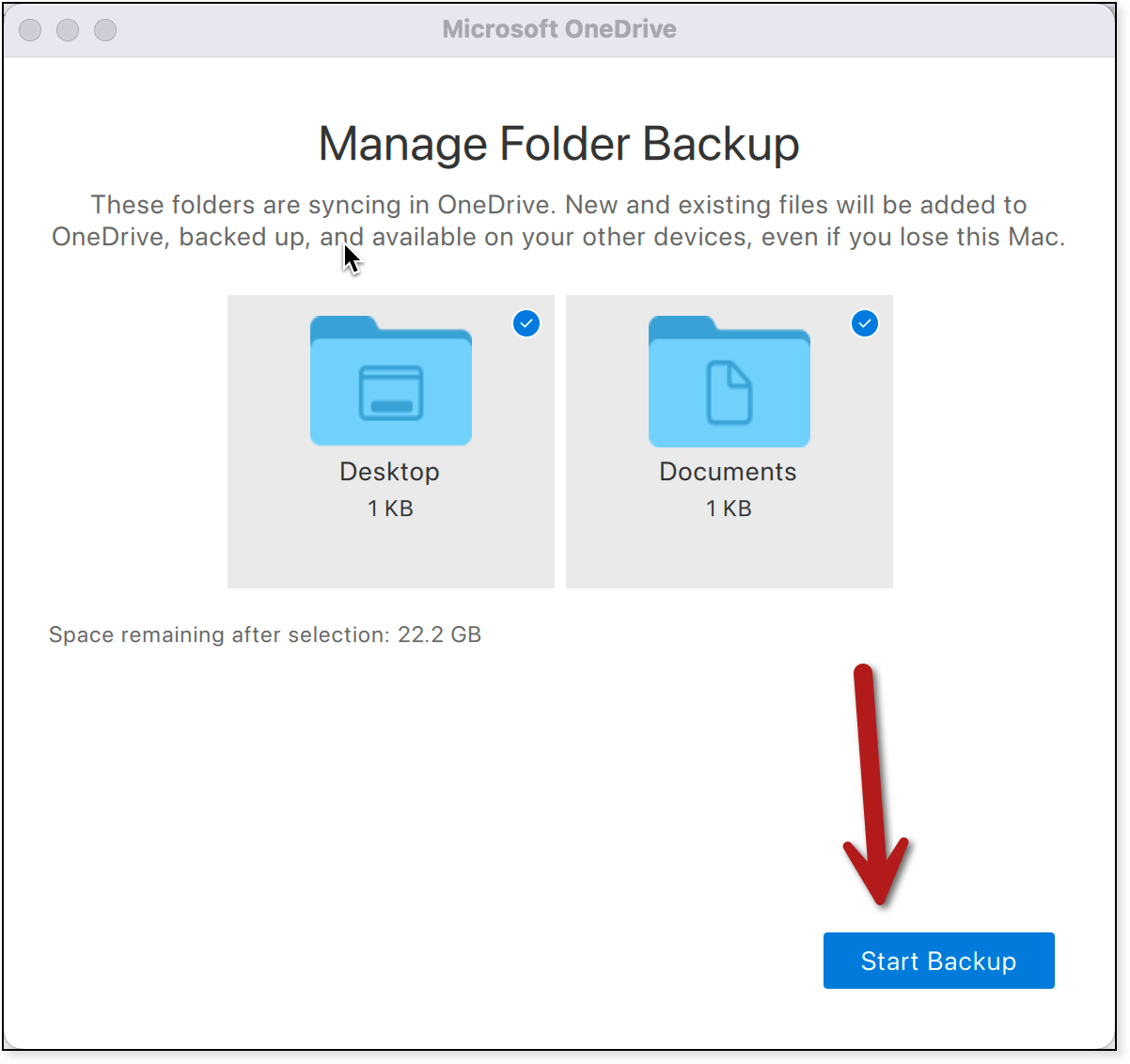
Comments?
To share feedback about this page or request support, log in with your NetID