Cornell Microsoft 365 Content Retention and Deletion
This article applies to: Microsoft Document Storage , Microsoft Teams , SharePoint
The retention or deletion of files in Microsoft 365 is tied to status of either:
- Their owner, in the case of files owned by an individual account, even if they have been collaborated to someone else.
- The group, team, or SharePoint site they belong to.
Individual Files
All Microsoft 365 files owned by an individual (in other words, that are stored in OneDrive) are retained until the owner deletes them or leaves the university. This includes files shared over Teams 1-to-1 or group chat.
Group Files
Using Groups
Microsoft 365 groups let you choose a set of people you wish to collaborate with and easily set up a collection of resources for those people to share. Cornell faculty and staff can create Microsoft 365 groups. Students will be able to create groups in the upcoming months.
Microsoft 365 groups can be used in:
- Teams: Creating a team. Each team has a group to manage team membership.
- Outlook: Creating a shared inbox and calendar.
- Viva Engage: Creating a community. Each community has a group to manage community membership.
- SharePoint: Every team site has a group to manage team membership.
If you have questions about how to use Microsoft 365 groups, please submit a support request.
Group Owner Responsibilities
- Groups should be named as clearly as possible. This makes it easier to find your group.
- Groups should be named appropriately. Do not misrepresent a group with a false name outside your department such as President’s office or Human Resources. Groups with inappropriate names may be removed.
- Follow Cornell’s Responsible Use of Information Technology Resources (Policy 5.1).
- Have at least two owners. Owners can control many settings of a group, including adding and removing members, and receive expiration notices if a group is unused.
- Ensure another member is made owner before you leave the group.
- Remove members who should not have access to the group.
- Delete the group when it is not needed.
Ownerless Groups
When the only owner of a group leaves, members of the group without an owner will begin receiving weekly emails requesting they become an owner of the group. If you are no longer interested in the group you can stop receiving emails by leaving the team.
Group Expiration and Deletion
If a group or team becomes inactive, then all of the associated files are subject to deletion. As long as there is activity in a group or team, no notifications are sent, and the group or team is not subject to expiration and deletion. Notifications will only be sent if a group or team is inactive for more than one year.
Microsoft 365 files stored in Teams or SharePoint are retained as long as the team or SharePoint site have had any activity over the past year.
If a group has been inactive for more than one year:
- Group owners will receive notification via email and if the group is connected to a team, also receive a notification within Teams activity feed.
- Notifications are sent 30 days, 15 days, and 1 day prior to expiration.
The following actions register as activity and prevent group expiration.
- Teams - Visit a channel in the inactive team.
- Outlook - Join or edit group, read or write group message from the group, or like a message.
- Viva Engage - View a post within a community or an interactive email in Outlook.
- SharePoint - View, edit, download, move, share, or upload files. (Viewing a SharePoint page does not count as an action for automatic renewal.)
If no action is taken on an inactive group, owners will be sent a final email confirming the group was deleted. Expired groups can be restored for 30 days. Within those 30 days deleted files can only be restored by submitting a ticket. 30 days after deletion, groups and files are permanently deleted and cannot be restored.
Nearly all services associated with the group are deleted, including but not limited to:
- Teams: inactive teams, including the chats and files
- Outlook: inactive shared inboxes and calendars
- Viva Engage: inactive communities, including all posts and messages
- SharePoint: sites and files
Understand When a Team Expires
Each Team displays the expiration date in the Team's settings menu (see below). If the team is inactive, the team's owners receive warning notices 30 days, 15 days, and 1 day prior to that date.
If the team is active, the team will automatically renew for one year 35 days prior to the expiration date.

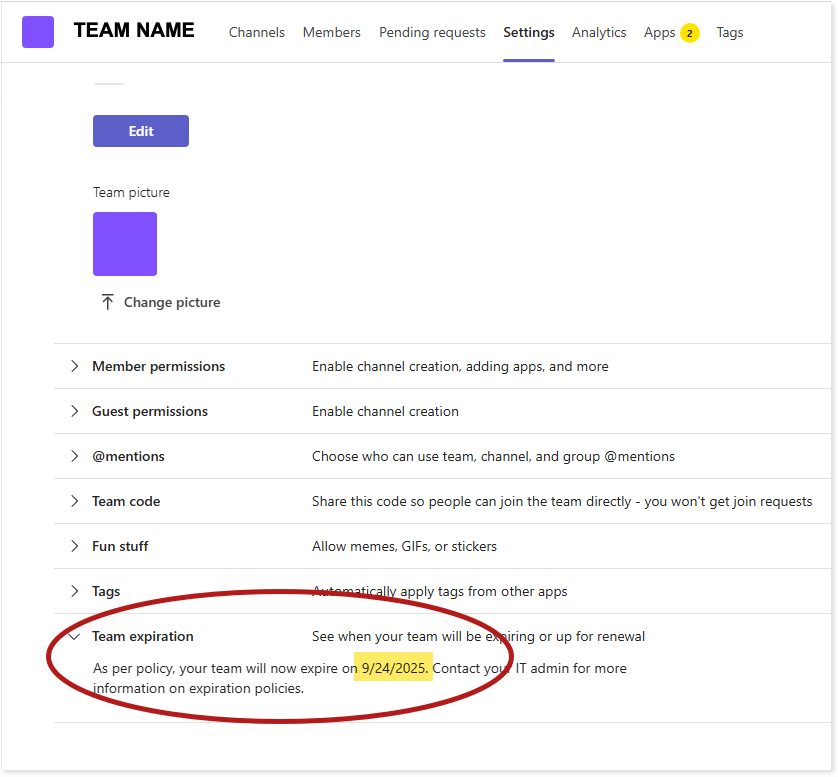
Comments?
To share feedback about this page or request support, log in with your NetID