Connect to Server Farm Machine: Windows Desktop (RDP)
This article applies to: Managed Servers
- Click , and then in the Search box enter
remote desktop connection. - In the Computer box, enter the name of the server to which you want to connect, and then click .
Note: Use the fully qualified server name, for example server_name.cit.cornell.edu.
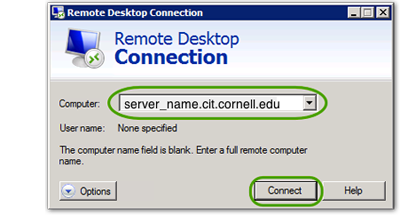
- If you see a security warning, click .
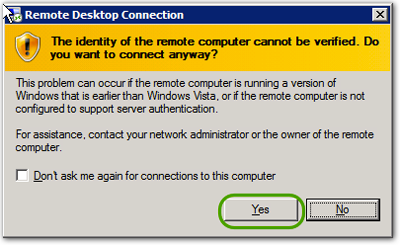
- Depending on the age of the server and software, you'll either be connected and then see a login prompt or you'll see a login prompt and then be connected. Do one of the following:
- For this style prompt, to log in with the same account you used to log in last:
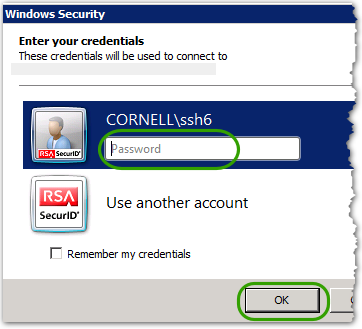
- Password: the password for the administrator account on the server.
- Click .
- For this style prompt, to log in with the same account you used to log in last:
- For this style prompt, to log in with a different account than the one you used to log in last:
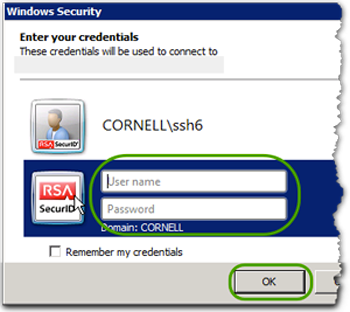
- Click and then, enter the following:
- User name: the user name for the administrator account on the server.
- Password: the password for that administrator account.
- Click .
- For this style prompt:
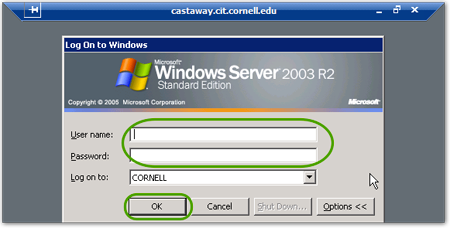
- User name: the user name for the administrator account on the server.
- Password: the password for that administrator account.
- Click .

Comments?
To share feedback about this page or request support, log in with your NetID