Latest News

The Zoom Client is Now Zoom Workplace
On April 15, 2024, version 6.0.0 of the Zoom client app began to be rolled out to customers. Reflecting Zoom’s expanding set of features, the updated Zoom client is now branded as “Zoom Workplace.” Cornell account holders will notice this branding in the desktop application and when connecting to meetings and webinars.
The application user interface has been refreshed and offers some significant changes to the client and meeting interfaces, both functional and cosmetic.
Operating System Compatibility
The version 6.0.0 Zoom app now requires Windows 10 or iOS 13. Those still running Windows 8 or lower, or iOS versions 12 or lower, will be unable to upgrade past Zoom version 5.17 (which will only be updated with important security enhancements, and not feature improvements). Similarly, older Android devices that do not have an ARM processor will be unable to upgrade to the Zoom mobile app version 6.0.0 and beyond.
Zoom Client Interface Changes
In addition to displaying new Zoom Workplace branding, the previously separate Meeting and Calendar tabs have been merged to provide better calendar visibility and ease of use.
Users can now choose from several color themes, including the expected and themes. Those using theme can apply an additional color theme, including (black), (blue), (green), and (red). These theme settings are found in the Zoom client on the tab, under the Theme heading.
Themes, when applied, change the appearance of both the Zoom client and the meeting interface. Only participants running Zoom version 6 or greater will see these customizations to meetings applied by the host, however.
A new setting, located in participants’ personal settings, will highlight the participant and dim the light level of the background.
Zoom In-Meeting Interface Changes
The appearance of button icons on the meeting toolbar has been refreshed, and the names of several features have been slightly updated. For example, “Share Screen” is now simply “Share,” “Reactions” is now “React,” and the and buttons now have icons.
The order of buttons on the Zoom app toolbar and the In-Meeting Toolbar can now be personalized by dragging and dropping each to a new location.
Some buttons may have moved from where you may remember them being. Features or options that appear to be missing can likely be found by selecting (three dots). Items within the menu can be dragged and dropped back out to the main toolbar.
The (shield) icon has moved from the upper left to the upper right corner of the meeting interface, now next to link to meeting View options. As before, clicking this icon will display information about the current meeting ID, host, link, and other details.
Multi-Speaker View
The new meeting interface now provides useful new options, including a view, available during meetings of more than five participants. When selected, the view adapts the layout to emphasize the most recently active speakers, while keeping other participants in a smaller gallery.
Reaction Emojis and Annotation Changes
Zoom’s annotation tools for shared screens have a new look and feel, and options for magnification and annotation previously found under can now be accessed by selecting the three dots icon next to the label of the view.
Participant reactions now optionally include more dynamic animated emoji effects. When one uses the feature with several common emojis, the option will produce animated versions of the reaction, with emojis appearing and floating up and around the user. now also offers a wider variety of standard emojis.
Hosts can restrict the use of emojis in their meetings in their Zoom personal account Settings. (Go to , then choose and , then scroll to the heading.
What Has Not Changed for Cornell Zoom Accounts
Be aware that some new collaboration features, which Cornell users may see mentioned in Zoom promotional and support materials, have not been implemented at Cornell. These include Mail and Calendar, Phone, and Zoom Clips.
The new Zoom AI Companion features, which allow an AI-powered assistant to provide summaries, chapter headings, highlighted topics and talking points, and participant action items from meetings and cloud recordings, are not currently available, but are under review by Cornell IT governance for future use.
Resources
Zoom offers full Release Notes for this release, but Cornell account holders are cautioned that not all described features have been implemented at Cornell.
Visit the IT@Cornell documentation at Zoom. Cornell Zoom account holders who encounter issues using Zoom during Cornell meetings or webinars can contact the IT Service Desk for assistance.

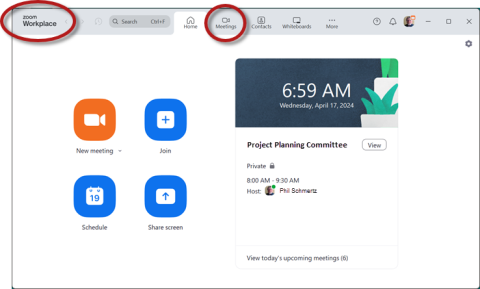
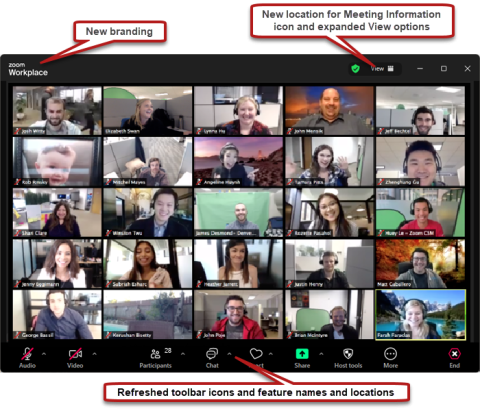
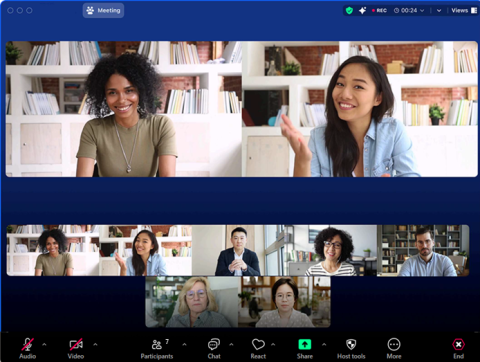
Comments?
To share feedback about this page or request support, log in with your NetID