Use Microsoft Edge for Longview Budget and Capital Planning
This article applies to: Longview
Access Longview in Microsoft Edge
To use Longview with Microsoft Edge, you need Edge version 92.0 or higher.
To launch Longview Budget and Capital Planning with Microsoft Edge:
- Click the Microsoft Edge icon in the Windows Start menu (or from the Windows taskbar if you have pinned Edge there).
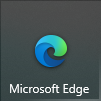
- In the Address bar in Edge, type the URL
https://cornell.lvcloud.com/cornellprd(or copy this URL into the Address bar), then press Enter).
If you need to make Edge your default browser, see the instructions below.
- Sign in to Longview, then choose the appropriate group.
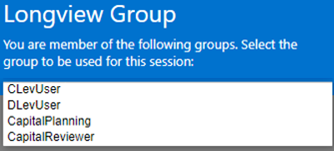
- When the Longview window opens, click Longview Plan (large blue box).
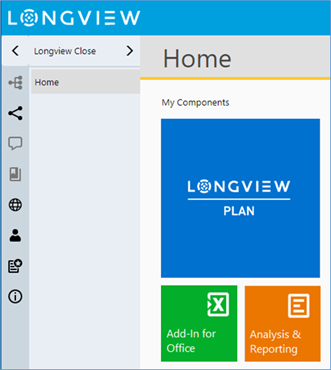
- At the Open this file? prompt, click Open.
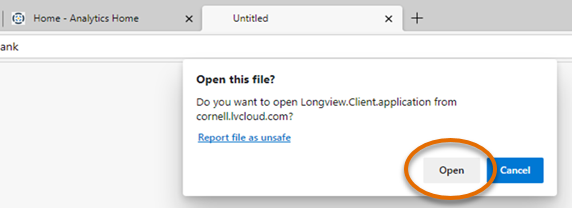
After Longview starts, there will be a blank untitled tab open in your browser. You can close this without affecting Longview.
Make Microsoft Edge your default browser
- Click the Windows Start menu.
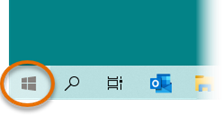
- Click Settings (gear icon).
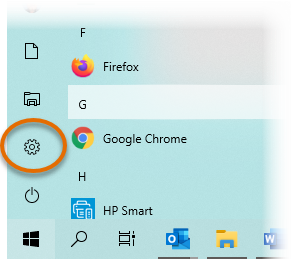
- Click Apps.
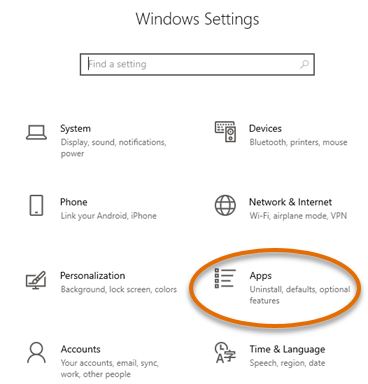
- Click Default apps.
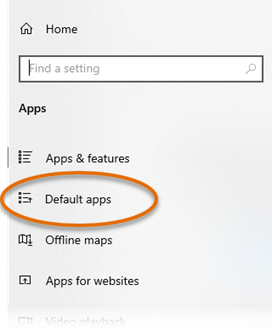
- Under Web browser, click the name of the current default web browser, then click Microsoft Edge from the Choose an app list.
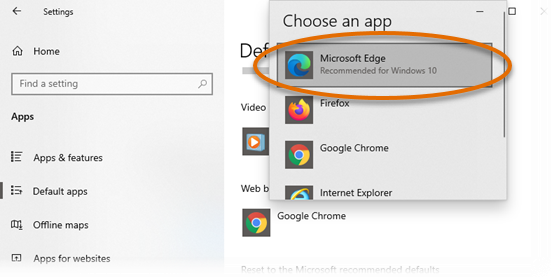
- Close Windows Settings by clicking the x in the top right corner.

Comments?
To share feedback about this page or request support, log in with your NetID