Box Integration with Adobe Sign
This article applies to: Electronic Signature
You must have both a Cornell Box account (all faculty, staff, students, and affiliates have an account) and a Cornell Adobe Sign account (you must sign up for an account) before beginning.
When using the "Send for Signature with Adobe Sign" integration in Box for the first time, you will see a consent screen.
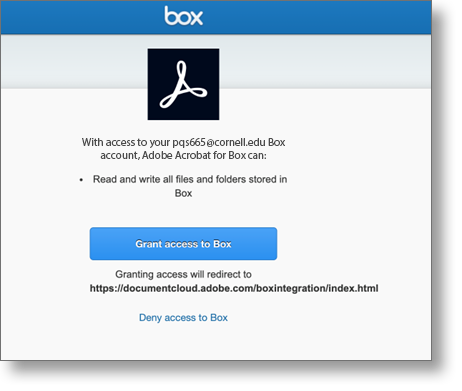
Click Grant access to Box. Adobe Sign will open in a new window.
You'll see the Adobe Sign message template with the document from Box loaded in the Files section.
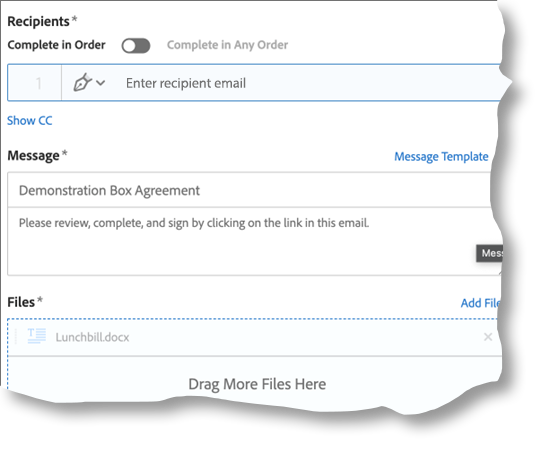
The document name will also appear as the first line of the Message section. When the signed document is returned, it will use this first line as the file name; you can change this text if you like. Using meaningful agreement names will help you keep your responses organized.
By default, the signed document will be returned to the same Box folder as the original document. You'll have the opportunity to select a different folder if you wish, after sending.

Comments?
To share feedback about this page or request support, log in with your NetID