Scan Documents with CU Print
Scan a document and send it to your email address.
This article applies to: CU Print
Many CU Print printers can also scan documents. You can choose PDF, TIFF, or JPG format.
Find a CU Print Scanner
- Visit CUPrint Locations Directory
- Look for locations stating Color, Scan, & Copy
- These MFPs allow users to scan for free while copying and printing are charged to CUPrint accounts.
Scan Your Document
- (COVID-19 precaution) Wipe down the device with provided alcohol-based wipes.
- Log into the machine by hovering your Cornell ID card over the card reader. You can also, on the touchscreen, tap Username and password, then enter your NetID and associated password.
- Tap Scan.
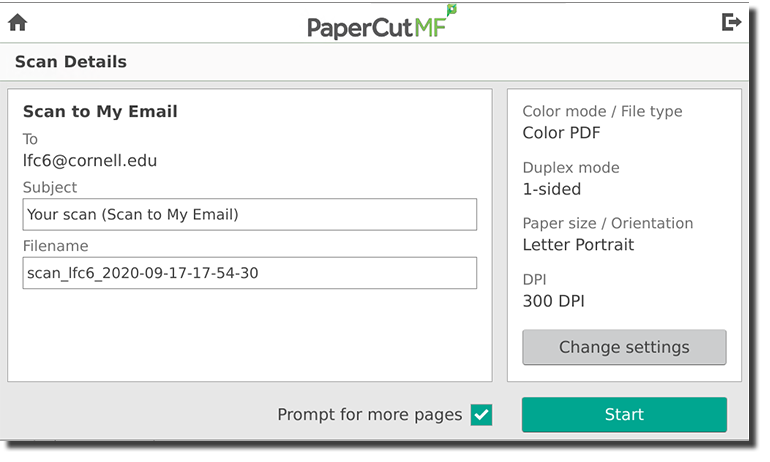
- (optional) Customize the Subject line to appear on the email message.
- (optional) Customize the Filename for your scanned document.
- (optional) Tap Change settings to modify the specifics of the file you are creating.
The DPI and Paper size are limited to the options listed.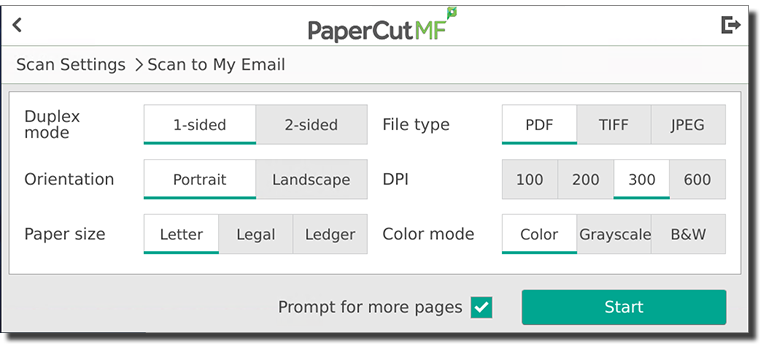
- Tap Start.
- (COVID-19 precaution) Wipe down the device with provided alcohol-based wipes.
Your scanned document will be sent to your Cornell email address as an attachment.

Comments?
To share feedback about this page or request support, log in with your NetID