Plugins and Widgets
Widgets and plugins allow you to add new functions to your blog such as statistics, a calendar, pictures from Flickr, or your bookmarks from del.icio.us, etc.
This article applies to: Blogs
Widgets are any tool or content you add, arrange, or remove from the sidebar of your blog. (For example, use the Links widget to add a list of links to the sidebar of your blog pages.)
Plugins are other tools that expand what you can do with your blog beyond just posting text. They mainly serve a back-end purpose and are rarely visible to you or your blog audience.
You don't need to remember the difference between the two, it's mostly useful to help you find the right spot to add or update things.
The Cornell Blog Service offers only a subset of the widgets and plugins that the larger WordPress service includes. The available widgets and plugins have been tested to be stable, reliable, and secure. If you are interested in using a widget or plugin that is not available by default, contact Custom Web Development.
Widgets
Add or Delete Widgets
- Click , and then click . Available widgets and their descriptions are listed.
- To add a new widget, drag and drop it from the left column to the right. Widgets already in use appear in the right-hand column.
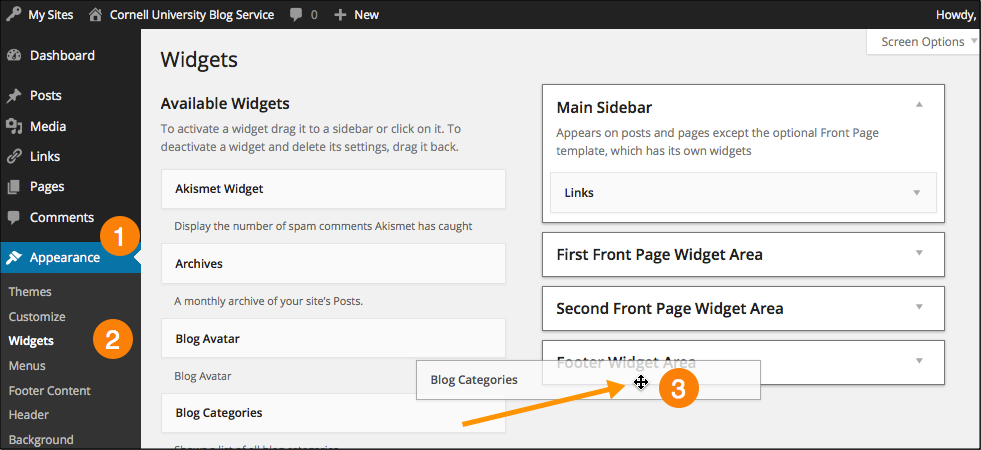
Plugins
Add or Delete Plugins (Activate/Deactivate)
- Click .
- Click or .
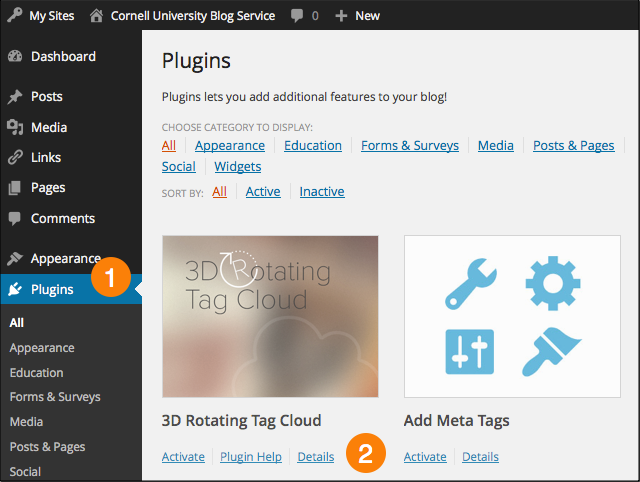
Adding Plugins Outside the Standard Set
The goal of CampusPress is to offer a straightforward, easy-to-use, curated version of WordPress. Unfortunately, it's been the case that adding plugins beyond a limited set of default ones that are the most popular for the platform moves the experience away from that model, since the plugins are created and maintained by independent developers. This in turn makes the system more complex and raises costs, since support becomes less straightforward. For a more custom experience that allows greater flexibility with plugins and themes, it may be worth investigating for-fee hosting options tailored to your needs.

Comments?
To share feedback about this page or request support, log in with your NetID