Zoom Rooms: Screen Mirror an iOS Device
The Zoom Room can mirror the screen content of an iOS device, such as an iPad or iPhone, to the meeting.
This article applies to: Zoom
Tutorial Video: “Using Zoom Rooms: iOS Mirroring”
Watch this video iOS Mirroring on Cornell’s Center for Teaching Innovation Zoom webpages.
Mirror Your iOS Device to the Zoom Room
To do this:
- Connect the iOS device to campus Wi-Fi (choose Red Rover or eduroam).
- On your iOS device, open the Control Center:
- On an iPhone X or later or an iPad with iOS 12 or later, swipe down from the upper-right corner of the screen.
- On an iPhone 8 or earlier or iPad with iOS 11 or earlier, swipe up from the bottom edge of the screen.
- Screen Mirroring.
Select the name of the Zoom Room of your current teaching space by tapping its name in the iOS Screen Mirroring list of nearby devices.
An AirPlay code will appear at the top of the Zoom Room’s touch interface screen.
- Enter the passcode on the iOS device. The Zoom session will begin mirroring the screen of the iOS device.
- Use your Apple Pencil or other stylus to annotate on your iOS device while mirroring.
- To stop, tap Stop Mirroring on the iOS device, or stop the screen share on the Zoom Room tablet.

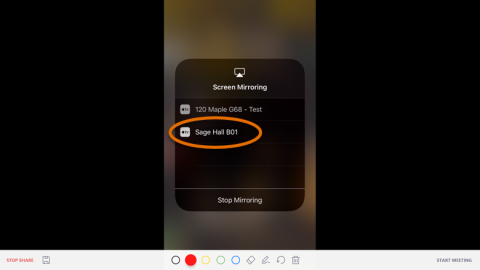
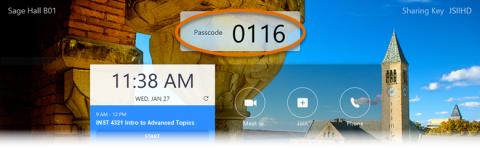
Comments?
To share feedback about this page or request support, log in with your NetID