Zoom Rooms: Board Cam
Zoom Rooms have been outfitted with a document camera aimed to deliver a view of the physical blackboards or whiteboards in the teaching space. In the Zoom Rooms application, this camera is called the “Board Camera.”
This article applies to: Zoom
Share the Board Camera View
To share the Board Camera’s view of the physical blackboard or whiteboard to your course meeting, use the stylus on the Zoom Room touch interface to:
Tap Share Screen.
Tap Camera, then tap Board Camera from the list of cameras.
The Zoom Room touch panel will share (and show) the view from the dedicated Board Camera.

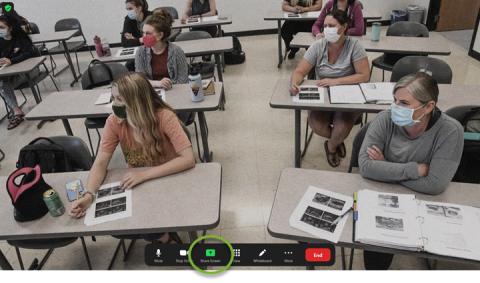
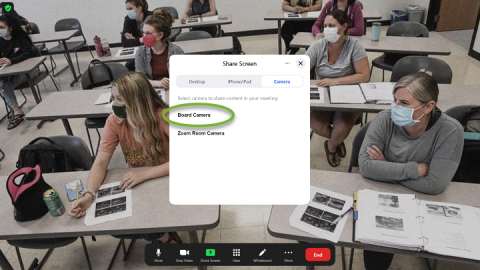
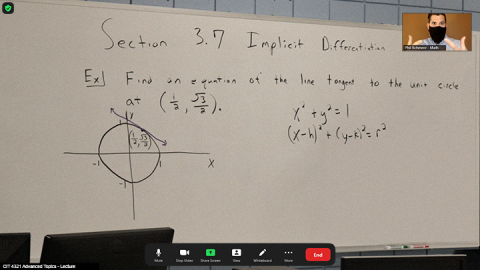
Comments?
To share feedback about this page or request support, log in with your NetID