Enable Annotation of Shared Content in a Zoom Meeting
In the interests of Zoom meeting security, annotations are disabled for Cornell Zoom meetings by default.
This article applies to: Zoom
To enable annotations for your Zoom meetings:
- Log in to your Cornell Zoom account, then click Settings.
Under In Meeting (Basic), scroll down to the Annotation option.
- Click the gray slider button to the right of Annotation to enable it. The slider will turn blue when enabled.
- When Annotation is enabled, two additional options appear. They determine who can annotate a shared screen and whether meeting participants can save annotated screens:
- Allow saving of shared screens with annotations To allow meeting participants to save annotated shared screens, click this checkbox, then click Save when asked to confirm.
- Only the user who is sharing can annotate Do not select this option, as it will prevent the Zoom Room (which is a participant) from being able to make annotations.

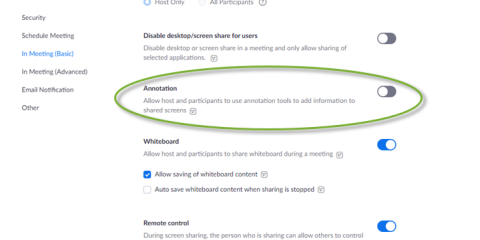
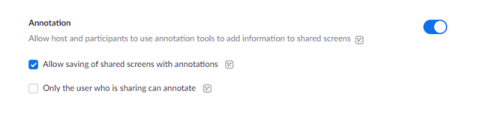
Comments?
To share feedback about this page or request support, log in with your NetID