Convert Your Zoom Meeting to a Webinar
When your Cornell Zoom meeting is a forum which might include participants from outside Cornell or needs to be publicized on the internet, setting it up as a webinar might be more appropriate.
This article applies to: Zoom
Webinars are best suited for larger audiences and events open to the public, where attendees do not need to interact with each another. For details about the differences between Zoom meetings and webinars, see Meeting and webinar comparison.
If you have questions about Cornell Zoom licensing, contact the IT Service Desk.
To convert your existing Zoom meeting into a webinar:
- Sign in to the Cornell Zoom web portal.
- In the navigation panel, click Meetings.
- Click the name of the meeting you would like to convert into a webinar.
Scroll down to the bottom of the page, then click Convert this Meeting to a Webinar.
Click Convert to confirm.
After you have converted your Zoom meeting to a webinar, review the features available in webinars that you might find helpful for hosting your session, including assigning panelists, creating a registration form, sending email reminders, holding a practice session, and polling attendees.

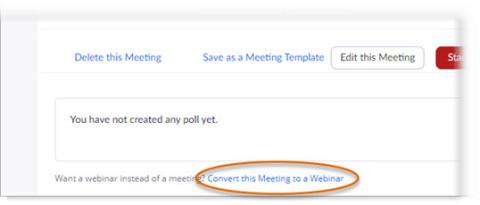
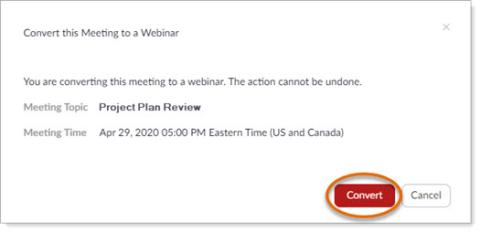
Comments?
To share feedback about this page or request support, log in with your NetID