Transcoding in Cornell Video on Demand (VOD)
This article applies to: Video on Demand
About Transcode "Flavors"
When video content is uploaded to Video on Demand (VoD), it is often in a format incompatible with, or not optimized for, online streaming.
To make video usable in a variety of online contexts, video hosted on the internet needs to be optimized for streaming, which requires supporting multiple scenarios. Each set of size and quality values is called a “flavor” in VoD. Typical flavors include flavors suitable for a given viewer’s bandwidth.
Maintain Transcode Flavors in Cornell VoD
Media items in Cornell VoD have usually been encoded in several useful formats during upload and processing. When the video is either played on the VoD website or through an embedded video player on your own website, the player uses the most appropriate flavor for the situation.
To create or reconvert transcode flavors:
- Sign in to your Video on Demand account.
- Click your profile image, then select from the menu.
- Browse to the video you need to update, then either:
- Select (pencil icon); OR
- Select the media title to open, then select the menu and choose .
Select the tab. This opens a listing of available transcode flavors and the status of each.
To restore all recommended transcode flavors, click the green button.
Or, if you would like to manage individual flavors, then, for the flavor you wish to convert or reconvert, click , then select .
OR- Whether reconverting all or individual flavors, in the confirmation window, click to proceed.
- When complete, VoD will confirm that the conversion was successful.
For example, flavors that have higher resolution than the source video, or that have a similar resolution and bit rate to another existing converted flavor, may not be needed.

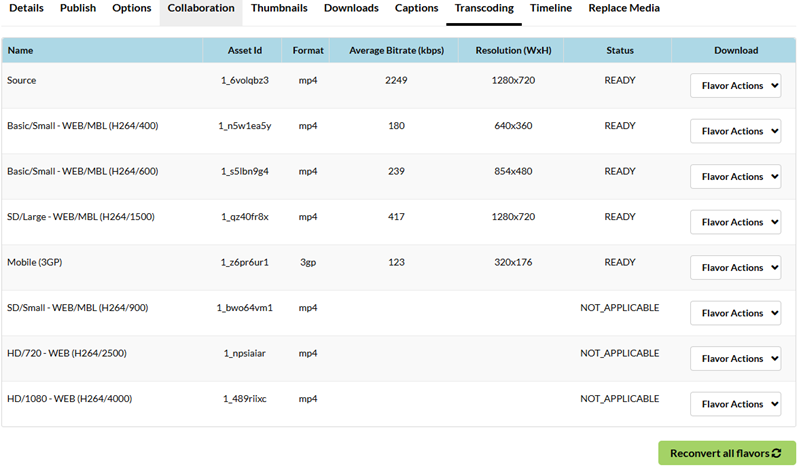
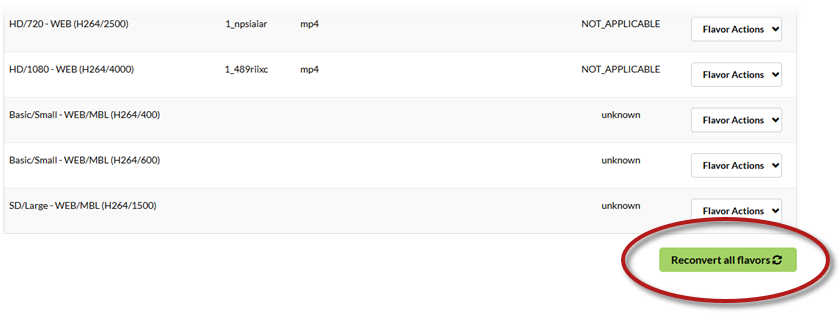
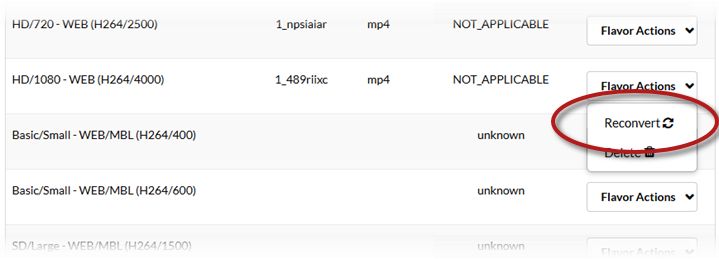
Comments?
To share feedback about this page or request support, log in with your NetID