Set a Passcode for Media Content
This article applies to: Video on Demand
In addition to using Privacy settings to control access to your channels, media owners can also set a passcode for individual media items. This means only users who have the passcode for that media will be able to view it.
Set a Passcode (Media Owner)
If you are the owner of the media, log in to Video Hosting and Sharing (previously called Video on Demand) and open the item to which you want to add a passcode. Then:
- Click Actions.
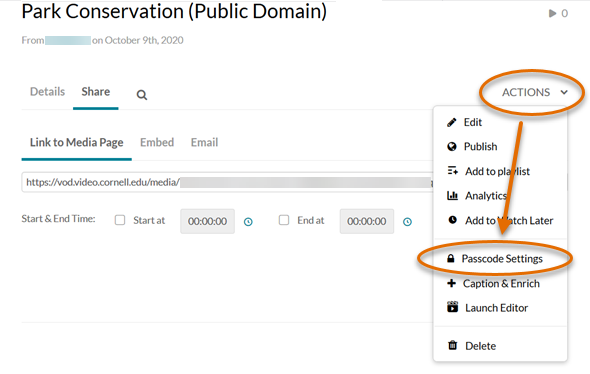
- Click Passcode Settings.
- Check the Passcode protect the entry box.
- Type a passcode into the text box, then click Set.
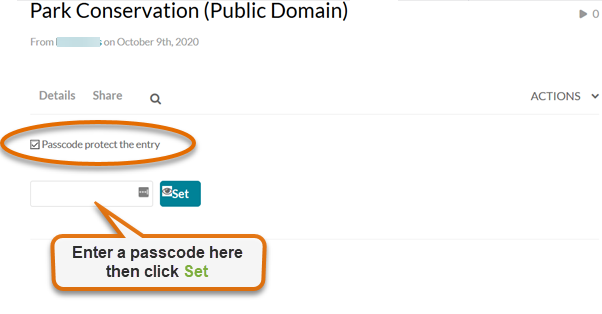
Be sure to provide the passcode to any users you would like to have view the media. The media platform will ask them to enter the passcode before they can view the media.

Comments?
To share feedback about this page or request support, log in with your NetID