Add Azure Virtual Desktop to a Canvas Course
This article applies to: Azure Virtual Desktop
Request Azure Virtual Desktop for Your Course
Access to Azure Virtual Desktop (AVD) is provided through Apps on Demand. Apps on Demand is a cloud-based virtual computer lab service, used by faculty to provide students with easy access to software in a managed, standardized Microsoft Windows environment. A Canvas course is required to provide Apps on Demand and AVD to your students.
Before you can add AVD to your course's Canvas page, you first need to request and get approval through the Apps on Demand service.
- Go to the Apps on Demand documentation webpage.
- Click New Setup of Apps on Demand. Log in and authenticate with Two-Step Login if necessary.
-
Fill out the request form. In the Summary and Description fields, provide as much detail about your course as possible, specifying AVD and any other Apps on Demand service needed.
- Click Request to submit the form.
Add Azure Virtual Desktop to a Course
After AVD has been approved for your Canvas course page,
- In a browser, sign in to Canvas using your Cornell credentials.
- Click Courses, then go to the course where you would like to add AVD.
- At the bottom of the menu for the course, click Settings.
- Click the Apps tab.
- Select the Redirect Tool app (curved blue arrow icon). If it is not visible, you may need to use the Filter by name field to search for it.
- Click Add App.
- On the Add App page, in the Name field, type
Azure Virtual Desktop. - For URL Redirect, type
https://client.wvd.microsoft.com/arm/webclient/index.html - Mark the checkboxes for Force open in a new tab and Show in Course Navigation.
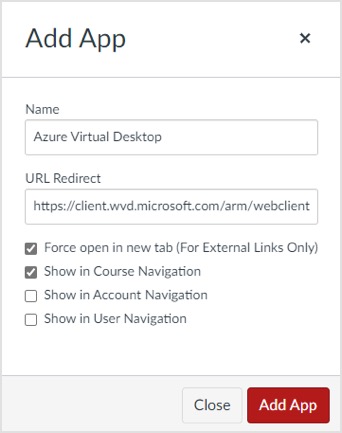
- Click Add App. Your course will now include a link named Azure Virtual Desktop that will lead to the AVD web client.
For details about connecting to the AVD web client, see Sign In for the First Time to Azure Virtual Desktop.

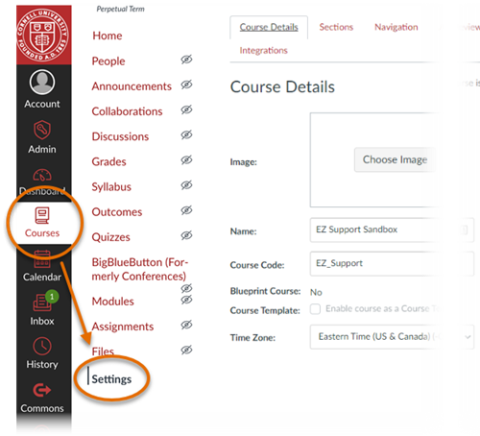
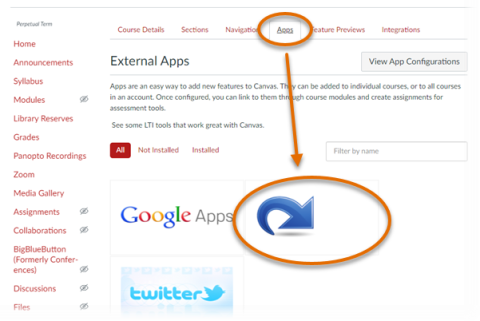
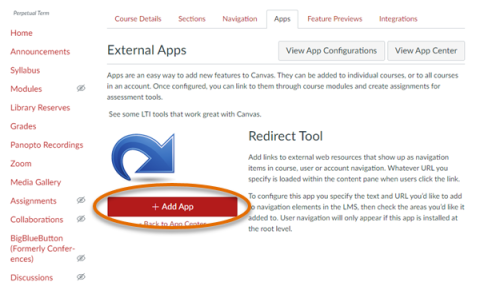
Comments?
To share feedback about this page or request support, log in with your NetID