My Security Key Does Not Work with Firefox for Two-Step Login
What to do if your Two-Step Login USB security key does not work in the Firefox browser.
This article applies to: Two-Step Login
User Experience
My USB security key does not work for Two-Step Login in the Firefox browser.
Explanation
When you authenticate in Firefox, you must explicitly select your security key from the drop-down list of enrolled devices. A security key that was enrolled in Chrome prior to June 4, 2019 is enrolled only as a U2F device, and cannot be used in Firefox until it is also enrolled as a WebAuthn device.
What to Do
1. Select Your Security Key in Firefox
When using Firefox, you must select your security key from the Device drop-down list.
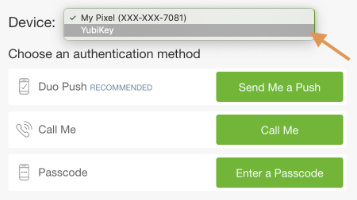
2. Re-enroll Your Security Key to Work With Firefox
If your security key does not appear in the Device drop-down list, re-enroll your security key. To do so:
- Go to Manage Your Two-Step Login.
-
Delete the key's current enrollment, which probably appears as "Security Key (U2F)" in your list of devices.
- Follow the steps to Add a New Device. This will allow your security key to use WebAuthn and work with Firefox.

Comments?
To share feedback about this page or request support, log in with your NetID