Use Windows Hello for Duo Two-Step Login
This article applies to: Two-Step Login
Windows Hello can be used as an additional Two-Step Login (Duo) authentication method for web-based logins in case your primary method—Duo Mobile push, USB security key, or hardware token—is unavailable, or in case you just want a more secure passkey method.
Also, Windows Hello cannot be used to authenticate in Chrome Incognito or Microsoft Edge InPrivate browsing.
Before registering Windows Hello with Duo, make sure that:
The device is running Windows 10 or 11
The device supports PIN, fingerprint, or facial recognition (not all PCs do)
The latest version of Chrome, Edge, or Firefox
An active Cornell Two-Step Login (Duo) account
Enable Windows Hello on your Windows device
For information from Microsoft about setting up Windows Hello, visit Configure Windows Hello.
If Windows Hello has not already been set up on a device:
- On your Windows device, select the Windows (windowpane icon), then (gear icon).
- Select , then .
- Under , select one of the available options (“Windows Hello” will be shown after the option name). If your device does not support an option, it may not appear in the list.
- Select , then follow the prompts and instructions to set up the option chosen.
Add Windows Hello to Your Duo Account
If you have Windows Hello set up on a Windows 10 or 11 device and an active Two-Step Login (Duo) account:
- Go to Manage Your Two-Step Login. Log in with your Cornell credentials and authenticate as required with your existing Duo method.
- Select to open the Duo device management portal. Authenticate once more as required.
On the Duo device management site, select .
Select from the list.
At the prompt, select .
At the prompt, select .
Scan your fingerprint when prompted by Windows Security.
- Windows will confirm your passkey has been saved. Select .
Duo will confirm that Windows Hello has been added as an authentication method.
- Select to return to the device management page. Close the browser.
After you have set up Windows Hello, when you are prompted to use Windows Hello by Duo but would like to use a different method, click in the browser Duo prompt for a list of your available methods.
- Be aware that the Windows Hello method does not support CUVPN, RDP, or SSH authentication.
- You must set up Windows Hello per browser. If you set it up in Chrome, it won’t automatically work in Firefox or Edge.
- Windows Hello only works on the device where it was registered.
- It is a good idea to set up multiple Duo authentication methods (e.g., Duo Mobile app, hardware token, USB security key) in case Windows Hello is unavailable.

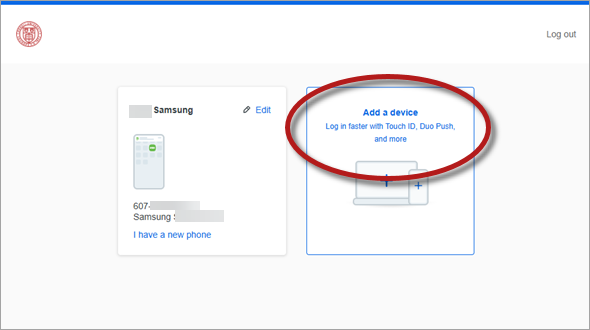
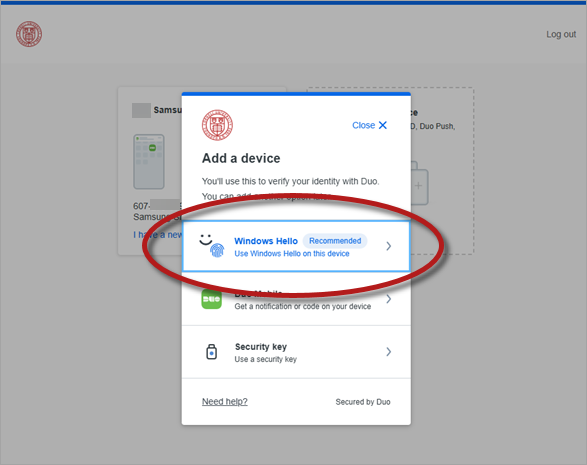
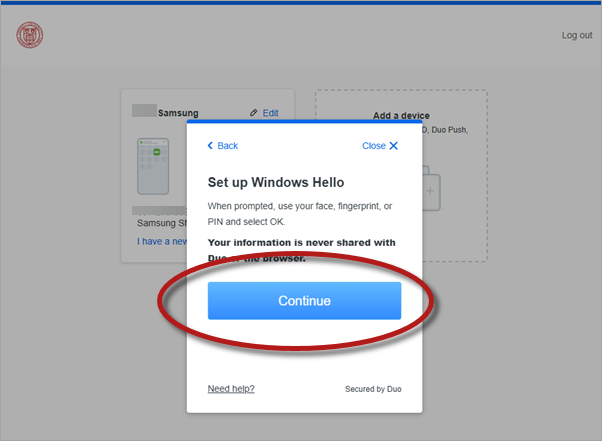
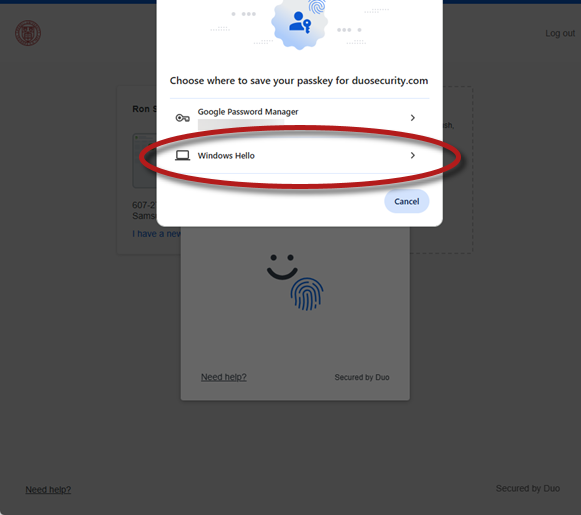
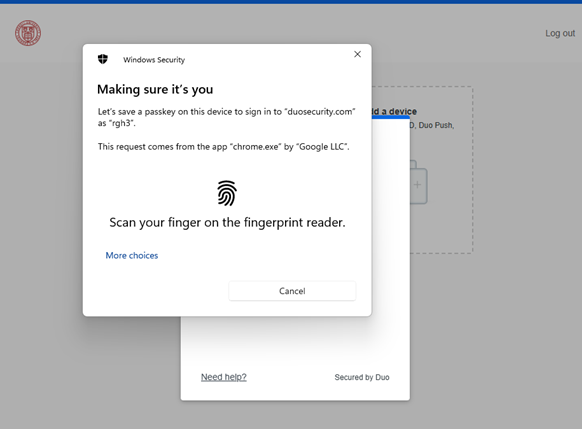
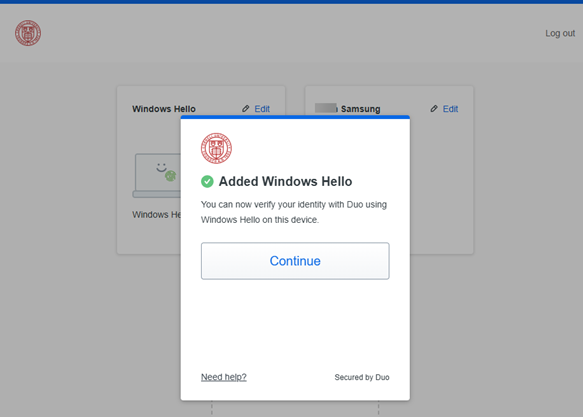
Comments?
To share feedback about this page or request support, log in with your NetID