Latest News

On Wednesday, June 26, 2024, TeamDynamix released a mobile app for the platform, allowing support staff and technicians to connect using a mobile device.
Instructions for installing, registering, and signing in to the app can be found on IT@Cornell’s TeamDynamix Mobile App page or at Getting Started with TeamDynamix Mobile (vendor website login required).
The app is available by going to the TDNext desktop app and navigating to (waffle icon) > >, then scanning the Install Mobile App QR code with the mobile device. It can also be installed directly from either Apple’s App Store or Google Play (search "teamdynamix mobile").
Features Included in Mobile App
The mobile app uses your existing TeamDynamix Desktops, except in cases where desktop modules use items not available in mobile or HTML and Chart modules.
The mobile app:
- provides mobile access to Tickets, Assets, CIs, People, and Locations,
- lets staff view, create, edit, and update Tickets, and view and update Tasks, Attachments, and Assets/CIs, and
- indicates people associated with a Ticket.
A series of tabs along the bottom of the app screen and a side “slide-out” menu provide in-app navigation.
Many of the reports and searches found in the desktop version will be available in the mobile app, including saved reports for Tickets, Ticket Tasks, Assets, Configuration items, People, Locations and Rooms, and saved searches for Tickets, Assets, and Configurations items. Note that Charts and HTML modules are not available in the mobile app.
While the functionality has not yet been tested at Cornell, the mobile app is designed to allow IT staff to scan barcode and QR codes of serial numbers, Service Tags, and External ID numbers; to open Tickets or Assets by scanning the QR code generated in TDNext for the item; or to attach camera images as attachments.
For more details about installing and using the TeamDynamix mobile app at Cornell, visit TeamDynamix Mobile App.

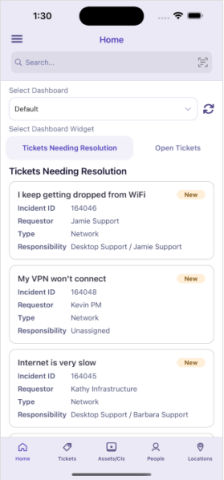
Comments?
To share feedback about this page or request support, log in with your NetID