Save Microsoft 365 Copilot Chat Session Responses You Want to Keep
Microsoft 365 Copilot Chat is available to Cornell faculty, staff, and students who are 18 years of age or older.
This article applies to: Microsoft 365 Copilot Chat
Cornell's contract with Microsoft ensures that any information you enter in Microsoft Copilot is kept private. Your data and Cornell's data are protected, Microsoft does not have visibility into the conversation, and your data isn't used to train the underlying large language models.
How to Export a Conversation
Copilot does not currently offer you a way to export your entire session's conversation. You will need to save both individual prompts, as well as individual responses. Trying to use Select all in your browser's window will also not capture the conversation for you.
Save Your Prompt
As of January 2025, Copilot allows you to save prompts that you may use frequently (for example: what follow-up items do I have from meetings last week?)
Microsoft has up-to-date instructions about saving and viewing your own prompts, as well as prompts suggested by Copilot.
Save Responses
Copilot offers two ways to save a response: Copy and Export. When you hover over a response, you will see the following icons appear:
The rectangular icon will copy, and the down arrow will export.
Copy a Response
- Hover over the response. Click the Copy icon.
- Paste your response into your document of choice.
Export a Response
- Hover over the response. Click the Export icon. It will display export options for you.
- Select one of the export options.
- Word opens in a new browser tab, not your desktop application, and is saved to your OneDrive account. See this sample Word output.
- PDF opens a print dialog box where you can either print or Save to PDF. See this sample PDF output.
- Text will download a text file to your computer. See this sample Text output.
- Each response will save in a different file. If you want a running record of your conversation, the Copy feature may suit your needs better than Export.
How to Access Your Chat History
Access your chat history with a menu on the right of your Copilot session.

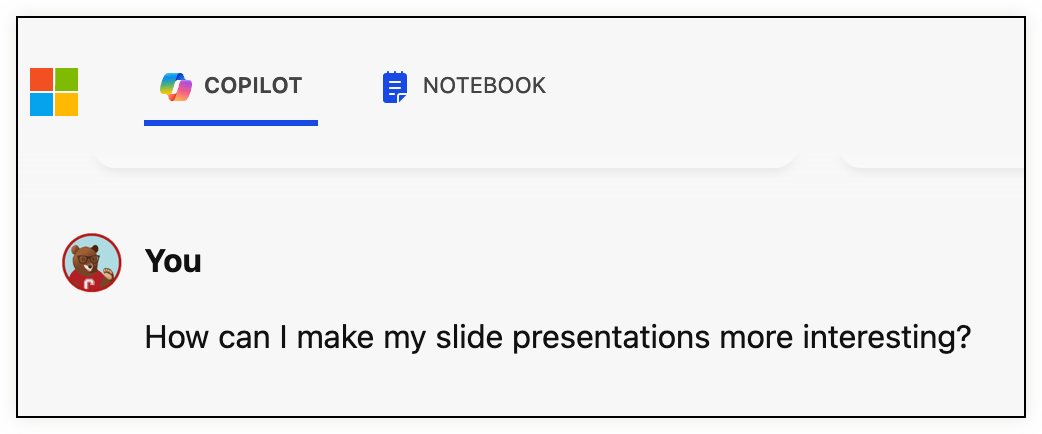
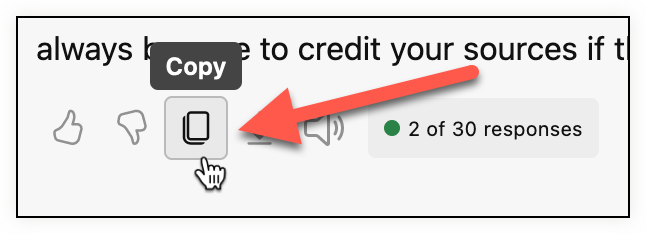
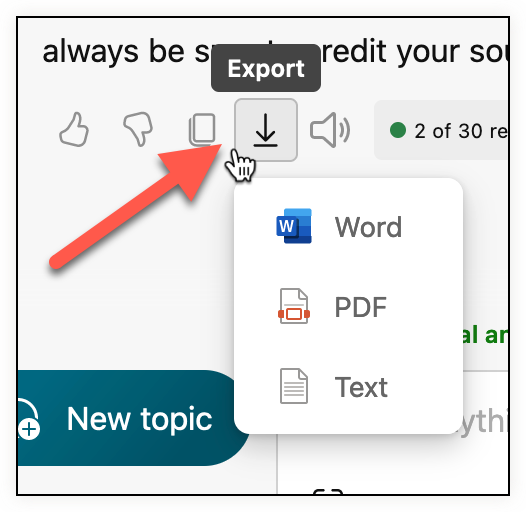
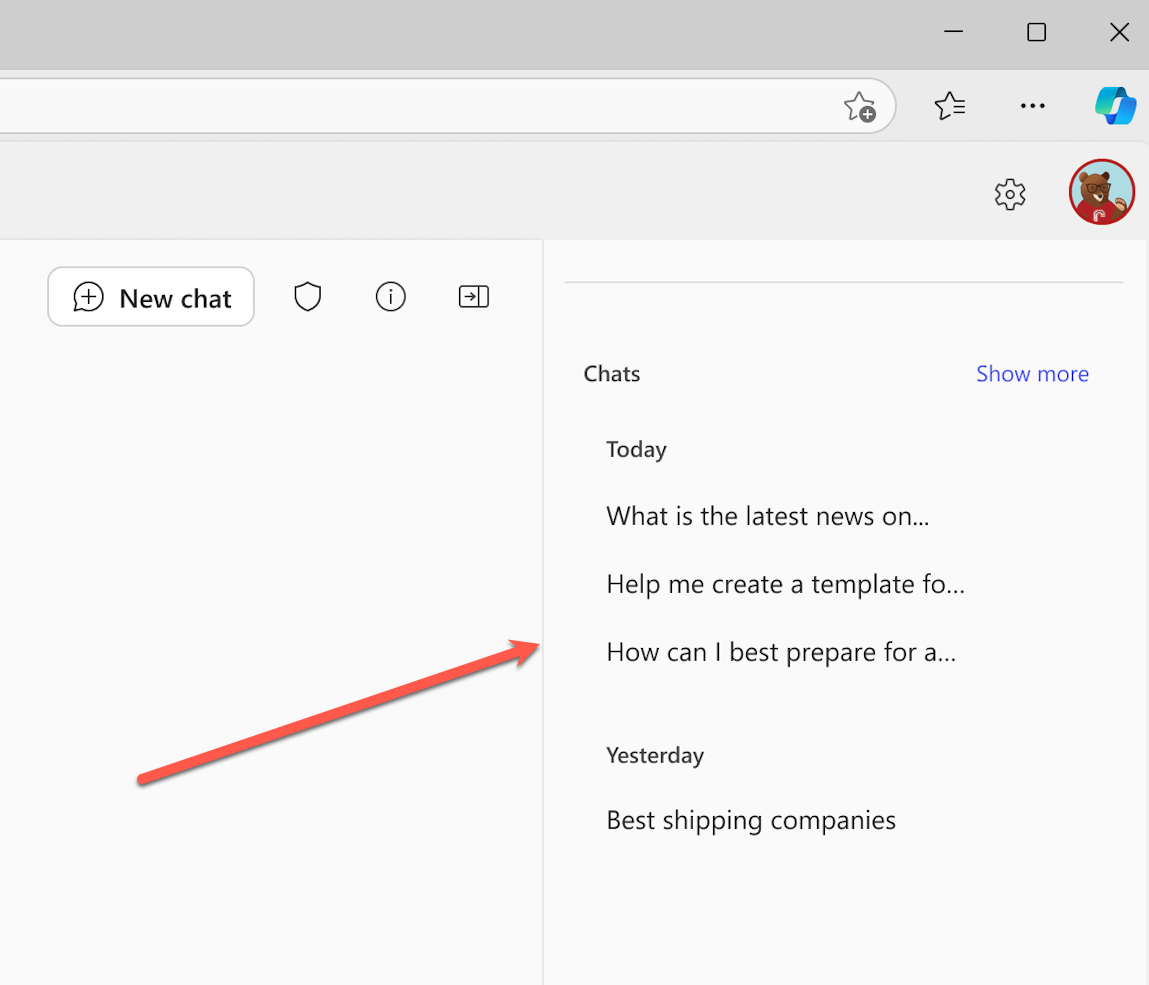
Comments?
To share feedback about this page or request support, log in with your NetID