Set up On-Call and Use OpsGenie
This article applies to: IT Infrastructure Monitoring
FortiMonitor offers on-call scheduling and alerts, for no additional fee, as part of their platform. Here are some tips that may help you when following FortiMonitor's documentation to set up on-call:
- On-Call Schedules do not have a list of contacts. Instead, create an Event, which adds an on-call person to the schedule.
- When you add a user to an On-Call Event, you must select their desired contact methods (phone, email, push notification).
- To establish a rotating schedule, with several people on-call but only one primary at any given time, create a recurring Event. FortiMonitor recommends:
- Set each Event to recur every N weeks.
- Stagger initial start dates.
- Select the weekdays in scope. Do not try to time your Events for every N days and hope they match the calendar.
- To automatically rotate through a list of users, you must manage recurring Events. No other mechanism is available to change contacts automatically.
- Alternate method: You can manually change the Default Contact each time a person rotates in your schedule.
- To schedule a different contact to take over on-call for a specific date/time range, add an Event.
- The On-Call Schedules you create can be used as contacts in Alert Timelines, connecting incidents on your servers to responsible staff.
- FortiMonitor provides a mobile app, for push-notifications on Android and iOS. This app currently does not support cross-tenant access. Invited users can not use the app for on-call notification.
This example shows an On-Call Schedule with four participants and a weekly rotation:
Using OpsGenie for On-Call
Current customers of CIT's Managed Server service may already have on-call rotations configured in OpsGenie. CIT is not currently extending OpsGenie access to all FortiMonitor customers. However, you may certainly leverage your existing setup for use in your own FortiMonitor tenant.
FortiMonitor provides instructions to link Alert Timelines to OpsGenie. The basic workflow involves:
- Create a FortiMonitor integration, in OpsGenie. This integration will be configured with an incoming webhook for triggering notifications, and will notify your specific OpsGenie Team.
- Configure FortiMonitor with an OpsGenie integration that uses your webhook. This integration will appear as a Contact, when setting up Alert Timelines in FortiMonitor.
- Add your OpsGenie integration as a contact on FortiMonitor Alert Timelines, to trigger OpsGenie notifications for server/metric incidents.
CIT can assist if you have issues setting up the OpsGenie side of this integration. Please contact systems-support@cornell.edu for help.

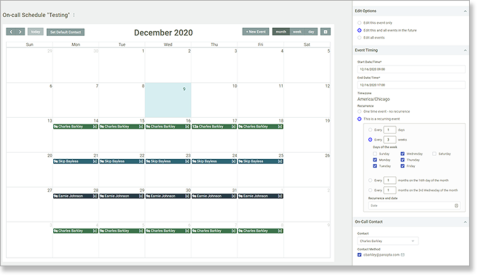
Comments?
To share feedback about this page or request support, log in with your NetID