Zoom Issue: Restore Zoom Integration with Microsoft 365 Calendar
Some users have reported that a recent update to the Microsoft Azure sign-in process for Microsoft 365 has disabled the integration between their Zoom desktop client and the Microsoft 365 calendar.
This article applies to: Zoom
About This Issue
This issue specifically affects the Calendar and Contacts Integration with Outlook 365. This integration, when enabled, allows a user’s Zoom desktop client to display meetings and contacts from their Outlook calendar. It should not be confused with the Zoom add-in for the Outlook calendar, which allows users to add Zoom meeting information to an Outlook calendar event. That add-in is not affected by this issue.
When this issue has occurred, if you have previously enabled the calendar integration, instead of seeing upcoming meetings on the Zoom desktop client’s Home screen, you will instead see an Add a Calendar link.
Restore the Microsoft 365 Calendar and Contacts Integration to Zoom
To restore the integration between the Zoom client and Microsoft 365:
- Open the Zoom desktop client and sign in.
- Click Home.
In the area below the date and time display, click Add a calendar. This begins the integration setup process.
On the Select a Service screen, choose Microsoft 365, then click Next.
This will open your Zoom profile’s Add a Calendar Service panel. Under Choose your permissions, leave the default settings checked, then click Authorize.
On the Pick an account screen, choose your Cornell NetID account.
On the Permissions requested screen, click Accept.
- Sign in and authenticate with Two-Step Login if requested.

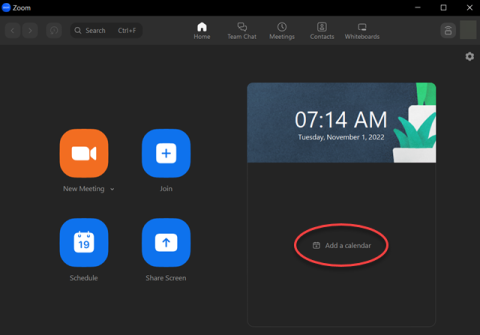
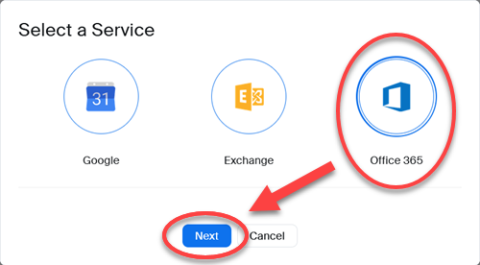

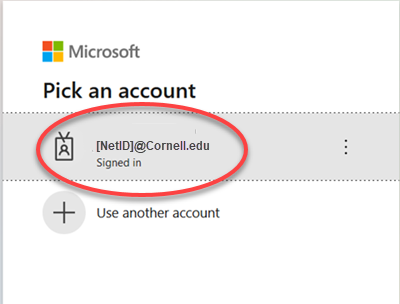
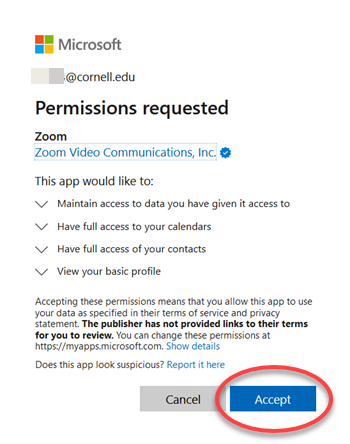
Comments?
To share feedback about this page or request support, log in with your NetID