Use Zoom AI Companion Meeting Questions
This article applies to: Zoom
The Zoom AI Companion Meeting Questions feature lets attendees ask questions about the content of the meeting through a chat-like panel. Meeting Questions are useful for catching up when you join late or return after stepping away from the meeting.
Choose from several standard questions or type your own questions for the AI Companion to answer.
Turn on Meeting Questions During a Meeting (Hosts Only)
To turn on Meeting Questions during a meeting, the host can:
- Click in the meeting toolbar.
- Click . Alternatively, the host can also select to start both Meeting Questions and Meeting Summary.
The host and attendees can now use the Meeting Questions panel either to ask one of the pre-set questions or to type a question of their own about content in the meeting so far.
The host can turn Meeting Questions off by clicking at the top of the Meeting Questions panel, then confirming by clicking in the pop-up dialog.
Ask Meeting Questions
In addition, Meeting Questions are not available during Zoom webinars, only in meetings.
Once Meeting Questions have been turned on, participants can ask questions about meeting content so far. This is useful for participants who have joined meeting in progress or who have stepped away from a meeting and then wish to catch up on what has been discussed.
However, some hosts may choose to limit questions to content that has taken place after the attendee joined the meeting, usually for privacy or data security reasons. In this case, Meeting Questions will only provide answers that cover material after the point in the meeting when you joined.
To ask AI Companion a question about a meeting:
- Select AI Companion in the toolbar, then . The Meeting Questions panel will open and may offer you several standard questions participants often ask. Click (ellipses) to see additional standard questions.
- Select a question to ask it, or type your own in the text box at the bottom.
- To rate AI Companion’s response to your question, click either the thumbs-up or thumbs-down button.
Because AI companion can support a variety of languages, hosts should make sure that the correct caption language has been set.
When not enough meeting activity has taken place for AI Companion, it will request that you try again in a few minutes.

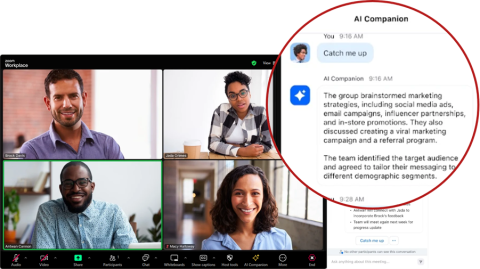
Comments?
To share feedback about this page or request support, log in with your NetID