My U2F Security Key Prompts Me to Update
Why is my U2F (USB) Security Key prompting me to update? What to do if that happens.
This article applies to: Two-Step Login
User Experience
When you use your U2F security key, you see the following message:
"Let's update Your Security Key This update will allow you to use your security key in more browsers. A pop-up window will prompt you to tap your key to update. Continue Skip this update."
Explanation
Two-Step Login needs to update your U2F Security Key so that it can work with more browsers.
What to Do
If you enrolled a U2F security key before the update on June 4, 2019, you will be prompted to update your security key the next time you log in with Chrome using that U2F key.
- Select Continue.
- Tap the security key.
Once the security key registration is updated via Chrome, you can use that security key in both Chrome and Firefox.

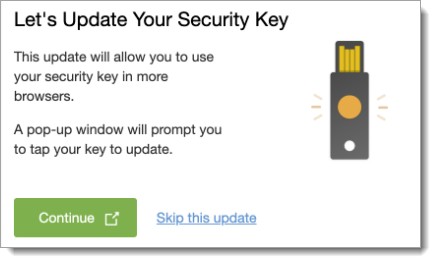
Comments?
To share feedback about this page or request support, log in with your NetID