Camera and Microphone Issues in Teams
When you try to use a camera or microphone in a Teams meeting, Teams should prompt you to allow access to that peripheral. If you have ever denied this access, Teams will not ask again, and you may have trouble using these tools. Correct that with these instructions.
This article applies to: Microsoft Teams
Windows Devices
- In Windows 11, go to the Start menu and select Settings
- Select Privacy & security
- Select Camera or Microphone
- Find Microsoft Teams on the list. If the camera or microphone is off, toggle it to on (slider to the right).
Apple Devices
Camera and Microphone
- From the Apple menu select System Settings
- Select Privacy & Security
- Select Camera or Microphone
- Toggle the device to on (slider to the right)
Screen & System Audio Recording
To adjust this setting:
- From the Apple menu select System Settings
- Select Privacy & Security
- Select Screen & System Audio Recording
- Find Teams and toggle the device to on (slider to the right)
- If Teams is not on that list, click the icon to add Teams.

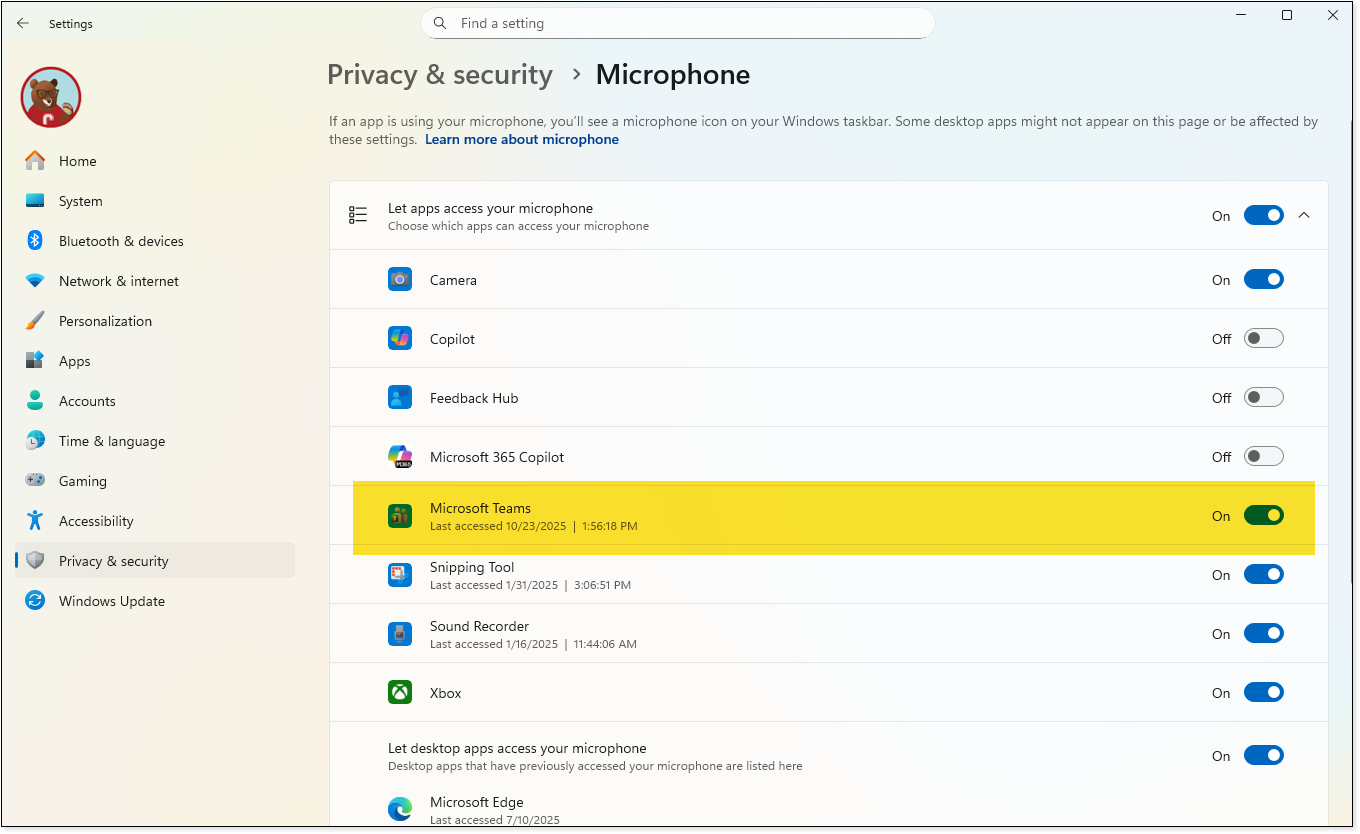
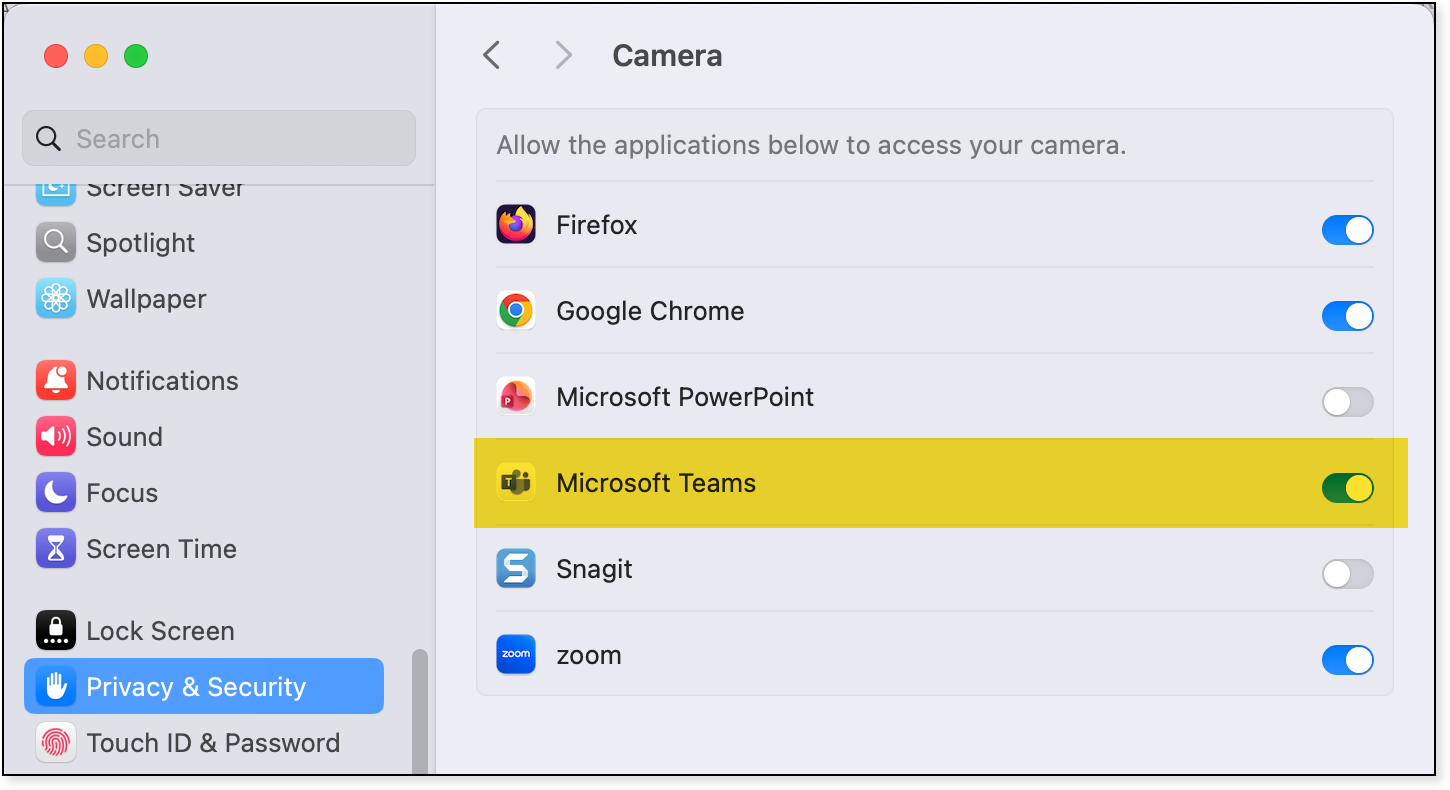
Comments?
To share feedback about this page or request support, log in with your NetID