Export TeamDynamix Reports to Excel
Step-by-step guide for exporting TeamDynamix reports to Excel.
This article applies to: TeamDynamix
1. Navigate to the report that you want to export to an Excel spreadsheet.
2. Select the dropdown in the upper left corner of the report.
3. Select . The report will be downloaded, and can be found in your Downloads folder, or wherever you have set the default location for downloads.

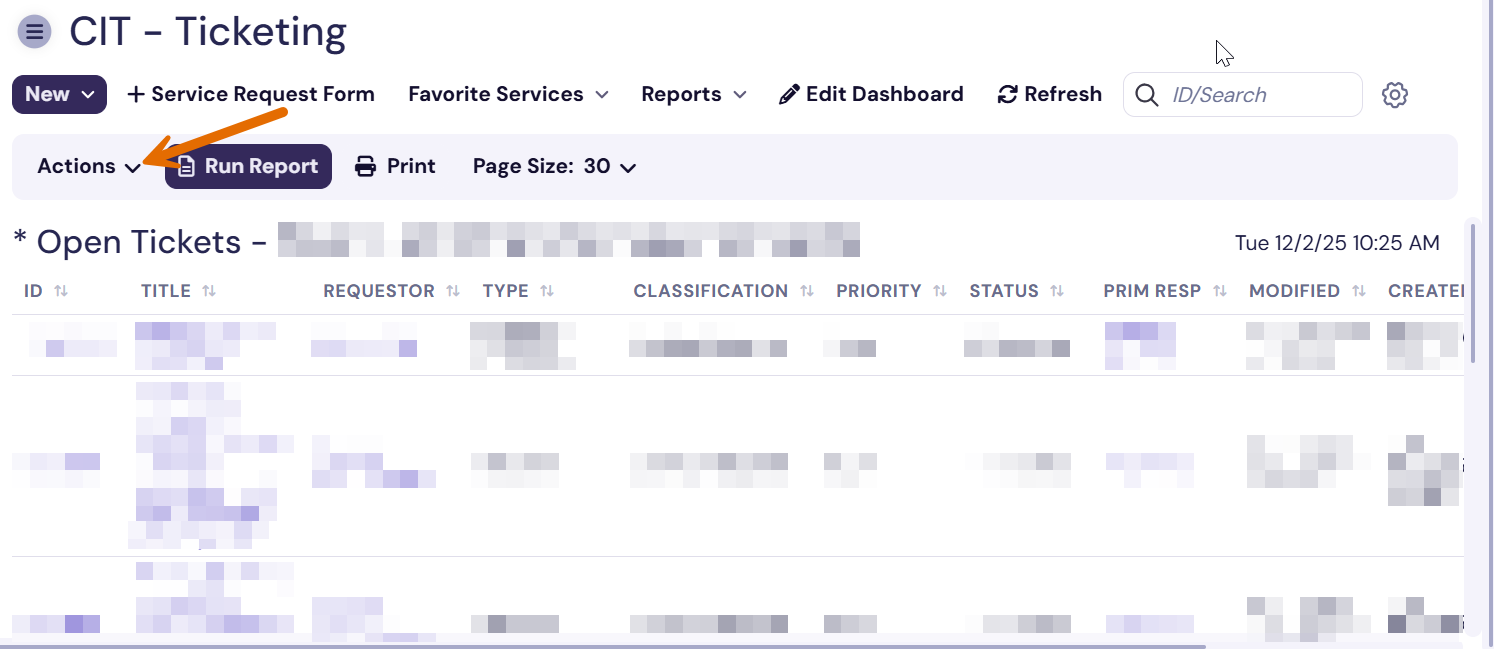
Comments?
To share feedback about this page or request support, log in with your NetID