Set a Default Printer (Mac)
Set the Default Printer on a Mac
This article applies to: PrinterLogic
Though PrinterLogic for the Mac does not have a feature to set your default printer, you can do this using the macOS System Preferences.
- From your Mac desktop, click the Apple menu icon.

- Click System Preferences.
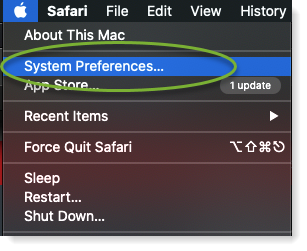
- Next, click Printers & Scanners.
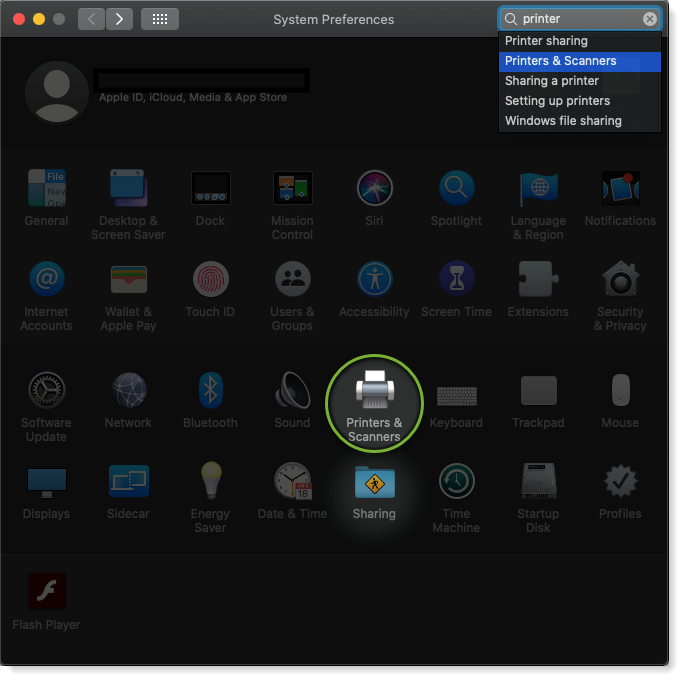
- In the Default Printer list, choose an option:
- Select a printer from the list if you want the same printer always to be the default.
- Click Last Printer Used if you want the default printer to be the printer you last printed to. When this is selected, your computer will remember which printer you used last at your current network location. For example, the printer you last used might be different, depending whether you are working from home or in the office.
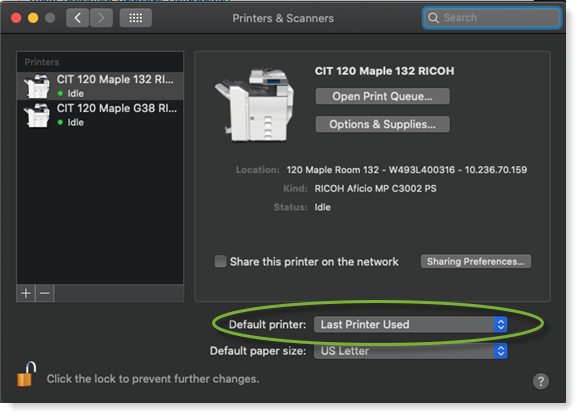

Comments?
To share feedback about this page or request support, log in with your NetID