Microsoft Planner Premium
Microsoft Planner and Project features were combined into the new Planner Premium. Together, the subscription-based set of tools provide a robust task and project management interface.
This article applies to: Microsoft 365 Productivity Bundle
A basic Microsoft Planner application is included in Cornell University's Microsoft 365 license, available to students, staff, and faculty.
Microsoft Project becomes Planner Premium
- Microsoft Project for the web was retired on August 1, 2025. Those capabilities will be part of Microsoft Planner Premium, available by subscription. Planner Premium includes a desktop application that requires Windows 10 or newer releases. Cornell-managed Windows devices will support the subscription-based Planner Premium in both web and desktop applications.
- For Macs, choose the web application or access Planner Premium via Teams; Microsoft does not offer a native macOS desktop application for Planner Premium.
- The application logo for the Online Desktop Client might still display as Project until Microsoft's transition is complete.
Invest in a Planner Premium Subscription
In addition to the task management features of Planner, Project adds more complex management activities like scheduling, tracking costs, and project dependencies. These features are all available in the web version of Planner Premium. The subscription-based Planner Premium also offers a desktop client for Windows computers.
- Browse the Microsoft comparison page for Planner to view features and pricing.
- Cornell offers only the subscription-based Planner 3 and Planner 5 options at this time.
- Submit funding information using the Microsoft 365 Add-on Request Form.
Install Planner Premium on a Cornell-managed Computer
The application can be downloaded by any Cornell faculty or staff member with a Premium Planner (Project) subscription through the Software Center on Cornell-managed computers.
- Open the Software Center.
- Choose from the menu.
- Find and select or Project to download the appropriate file.
Install Planner Premium on a Computer Not Managed by Cornell
The .exe file can be downloaded and installed by any Cornell faculty or staff member with a Planner Premium subscription and administrative permissions for their computer. Use the web portal rather than the Software Center.
- Open the Microsoft 365 Account page.
- with your Cornell credentials. You may already be signed in if you use Outlook on the Web or other online Microsoft 365 applications.
- If Chrome automatically redirects you to the Copilot chat page, try a different web browser.
- Choose from the menu.
- Find and select or Projectto download the appropriate file.
Open Planner Premium via Web or Desktop
Planner Premium features remain the same in both web and desktop client applications. Choosing web or desktop remains a personal preference.
Planner Premium Web Application
- Open the Microsoft Cloud Apps page. This page frequently displays a Microsoft Copilot chat window.
- Select in the left menu.
- Scroll to the bottom of the list to find Microsoft Planner and/or Project.
Planner Premium Desktop Client Application for Windows
The installed Planner Premium logo (or Project logo) will appear among the options listed under Applications, or in search results for the app's name in a Windows toolbar.

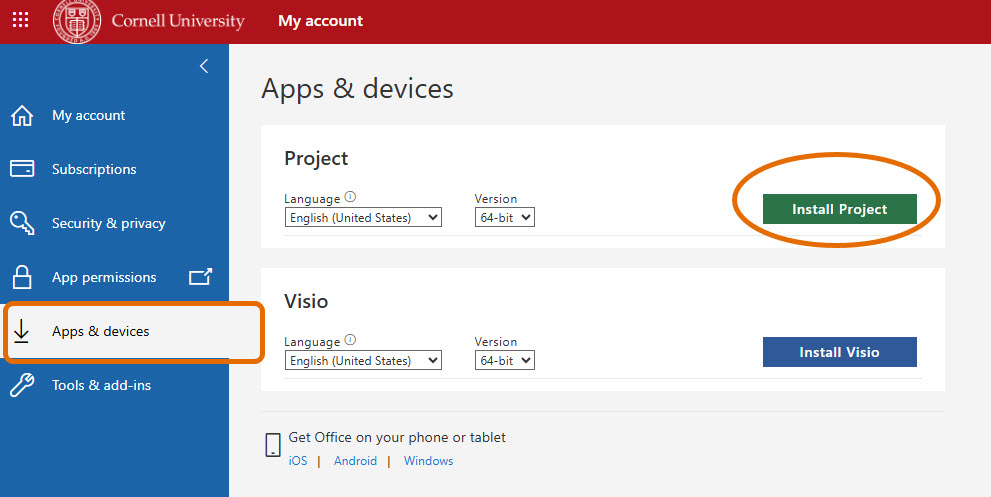
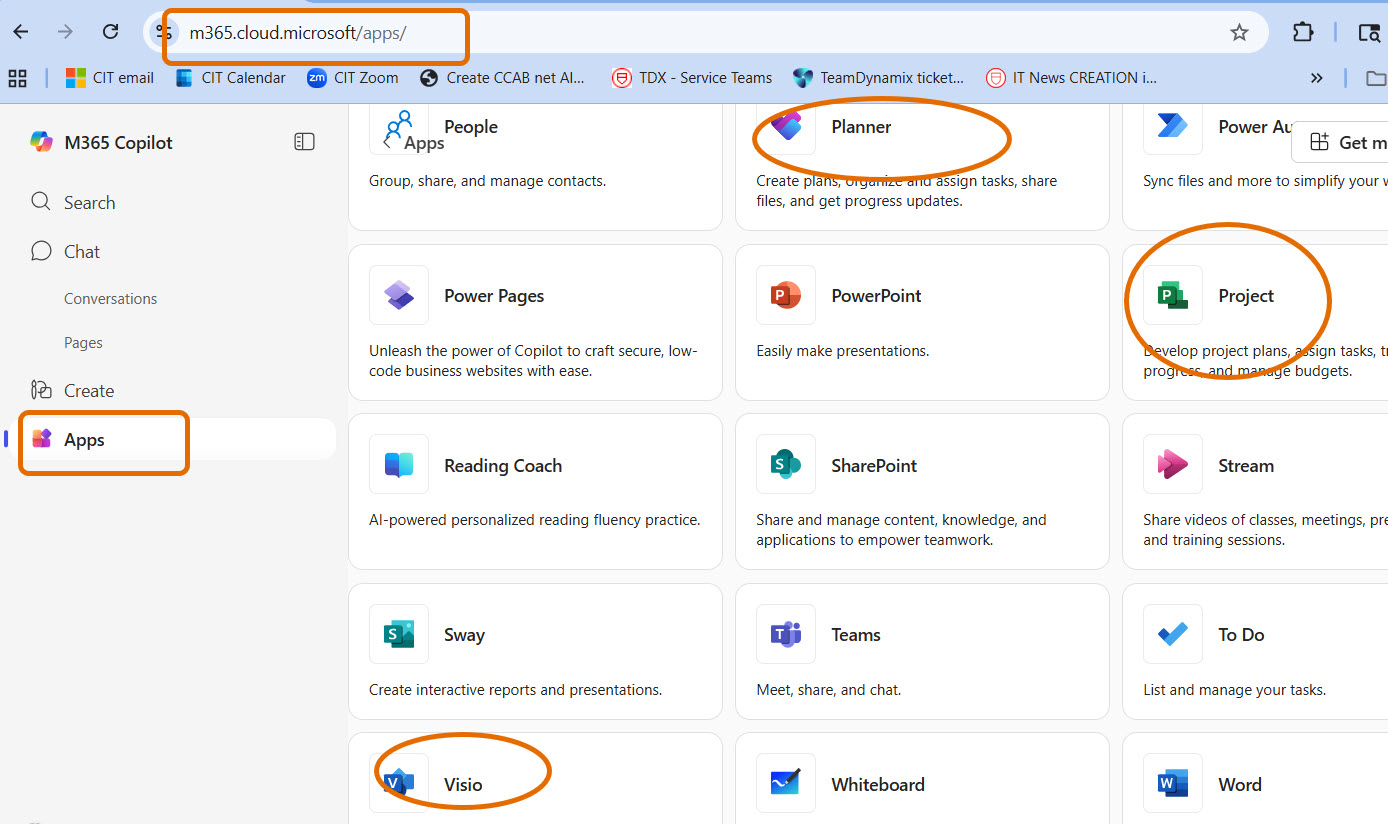
Comments?
To share feedback about this page or request support, log in with your NetID