Use Self Service on Managed Mac Devices
Use Self Service on Managed Mac Devices
This article applies to: Central IT Service Group (CITSG) Support
On managed Macs, you can install applications and updates using Self Service, an application that manages the programs you are licensed to install and provides updates to both licensed programs and the macOS (Mac operating system).
Start Self Service
- Click Finder, then click Applications.
- In the Applications folder, click Self Service.
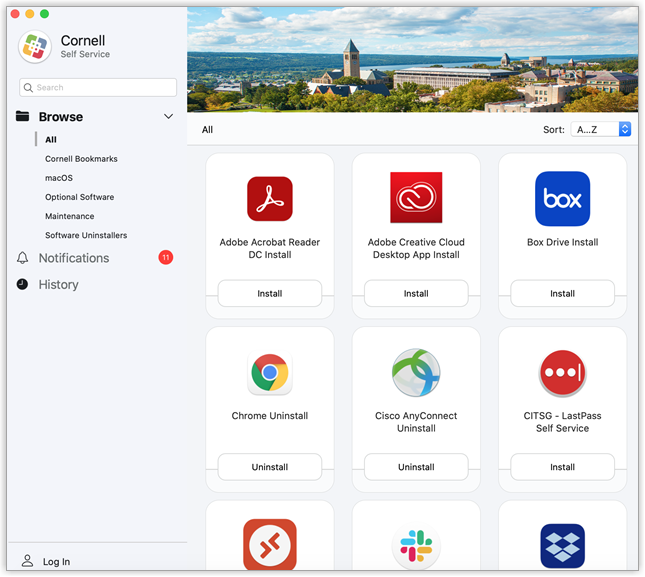
Install a program
- After launching Self Service, click Optional Software.
- Look for the application you wish to install, then click the Install button for that item to start the installation.
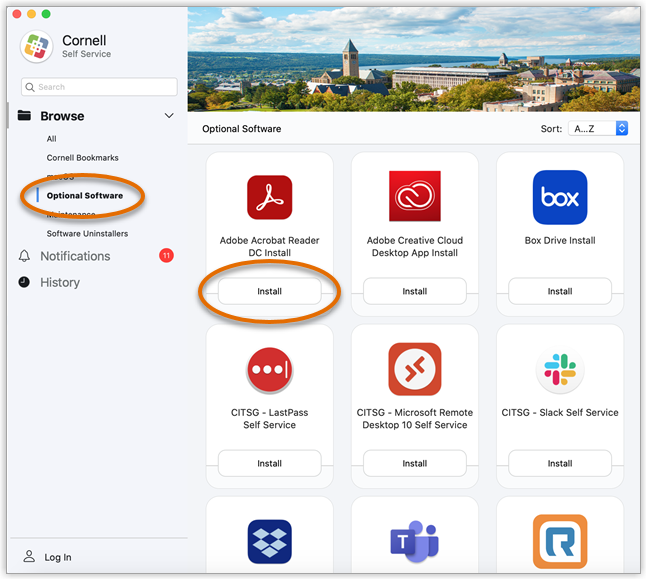
Update managed applications
- If there are updates available, Self Service will display a badge (number) next to Notifications. The number tells you how many pending updates are available for your Mac.

-
If you see a number, click Notifications to show a list of applications that have pending updates.
- To update an application, click the Update button next to it. To install all available updates, click Update All.
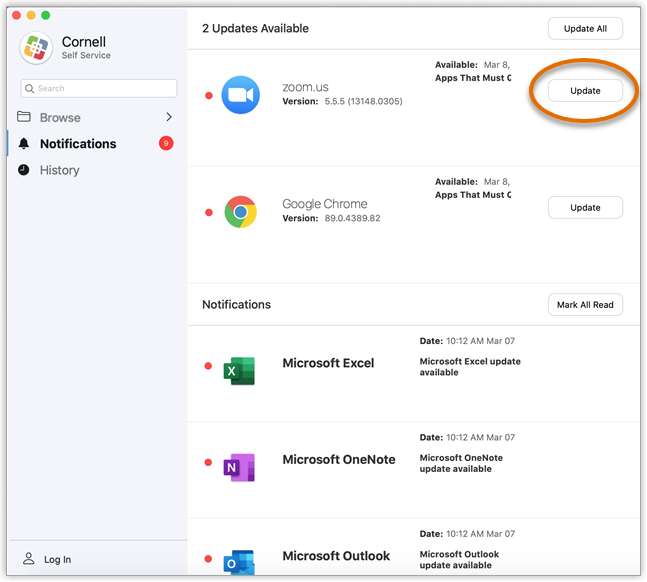 The update process make take a little time, and updating certain applications may require you to restart your Mac.
The update process make take a little time, and updating certain applications may require you to restart your Mac.
Uninstall an application
- In Self Service, click Software Uninstallers to see a list of installed managed applications.
- If you wish to uninstall an application, click Uninstall on its tile.
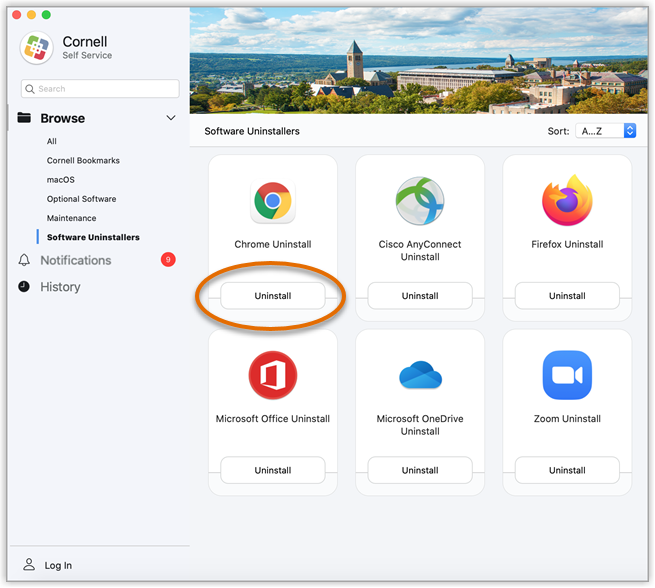
If the Uninstall button for an application is grayed out, it means that it is required on your device and you may not remove it. (For example, security tools are required.)
Unable to install a program?
If you are unable to install an application that is not required, or need specific assistance using Self Service, contact your local IT support staff.

Comments?
To share feedback about this page or request support, log in with your NetID