Latest News

Over the summer most campus IT units upgraded the patching application for Cornell-managed Windows computers from Software Center to the OS-integrated Windows Update. IT units who have not yet transitioned intend to be finished by the end of November.
For anyone who has used a personal Windows computer, the process for updating your Cornell-managed device will be familiar and simple.
How to Patch with Windows Update
For anyone who has used a personal Windows computer, the process for updating your Cornell-managed device will be familiar and simple.
When updates or patches are ready to be downloaded and installed, the will display in your Taskbar’s system tray (lower right corner of your screen). Clicking on that icon will open the Windows Update Settings. You can also enter “Windows Update Settings” in the Windows bar and select from the results to open the application.
From the Windows Update screen you’ll be able to check for updates, download and install any updates that are available, and restart your computer to finish installing patches.
You will receive several reminders when your computer needs to be updated.
However, if you do not restart your computer before the time indicated in that notification, Windows will automatically reboot your computer.
For the full instructions, or more information, learn how to update or patch your Cornell-managed computer.

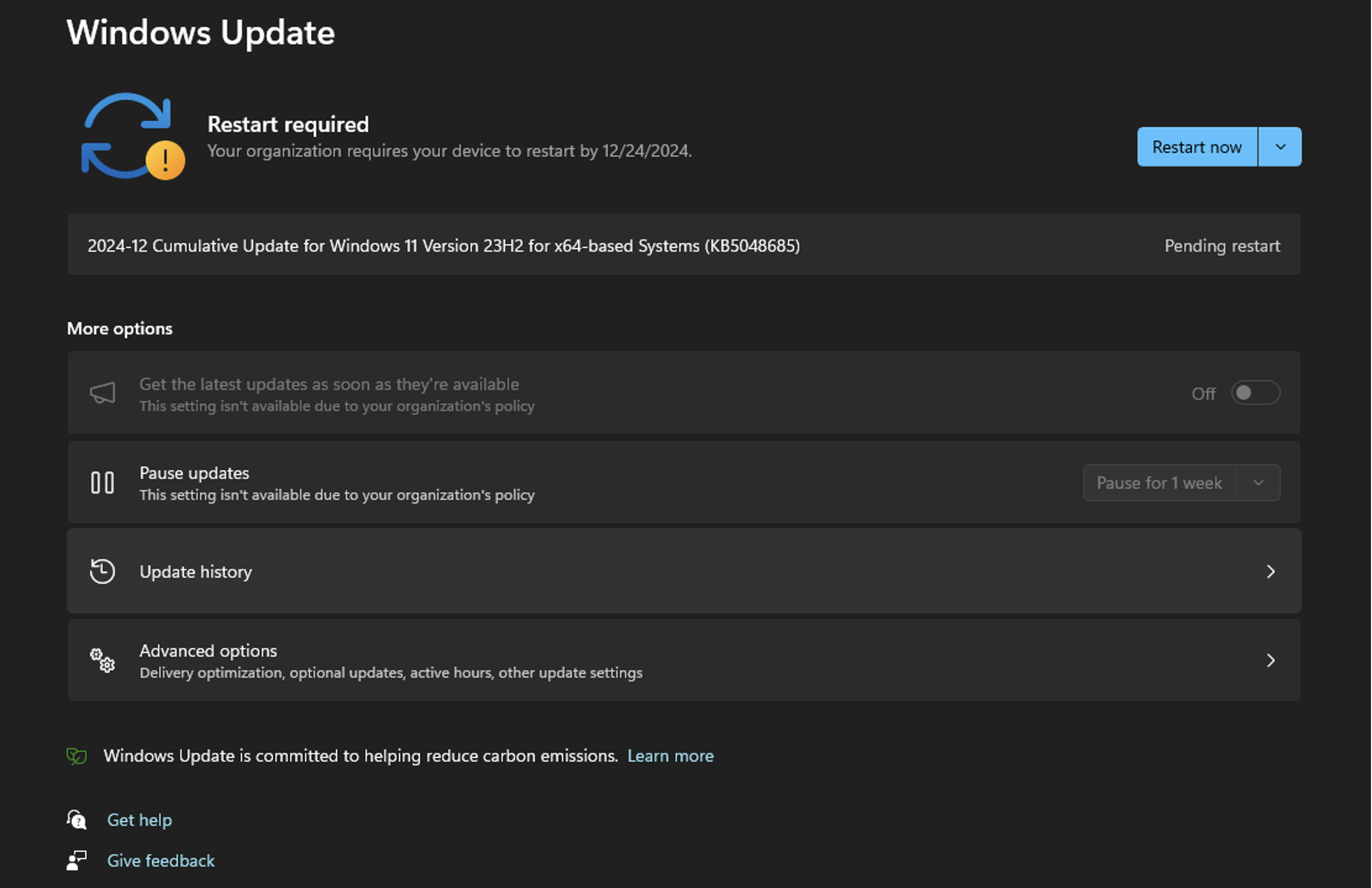
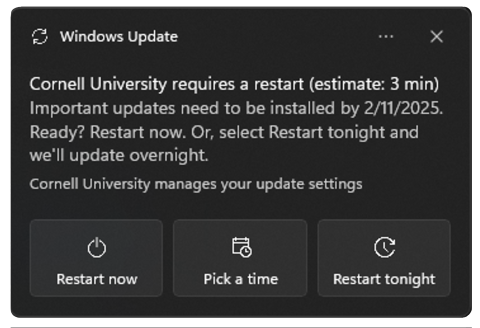
Comments?
To share feedback about this page or request support, log in with your NetID