Latest News
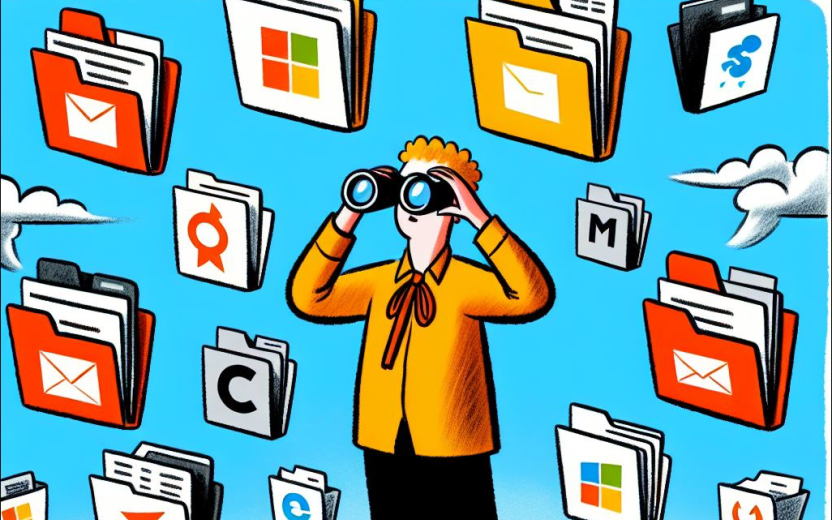
Over the past year, Cornell has been evaluating different generative AI tools, including Microsoft 365 Copilot. The “Microsoft 365 Copilot” product integrates AI directly into the Microsoft environment and potentially includes access to an individual’s or a team’s OneDrive and SharePoint files, as well as entire SharePoint sites.
This AI product review revealed several thousand files and sites that are widely viewable by the entire Cornell community, and in some cases people outside of Cornell.
As more AI tools come into use at the university, files that lack appropriate viewing permissions could be exposed to individuals and uses for which they were not intended. When you share a file or folder, consider this new development when you choose how to disseminate your data.
To Review your SharePoint files that you administer
- Go to your SharePoint site (you must have admin privileges)
- Click Settings (Gear icon) in the top right
- Click Site Settings
- Click Site permissions
To review your OneDrive files:
- Go to your OneDrive on the web
- Click on Shared
- Select Shared By Me (or By you)
- Look for folders you have shared first
- Select a folder or file and click the triple dots next to Name
- Choose Manage Access
- Make sure that only those who need to see your files are listed on any given document.
- You will see
CIT-MS-SYSTEMS-SUPPORT-ACCOUNTlisted as a collaborator. This Microsoft system tool supports you and your IT staff in the Microsoft file environment. It is not an individual who can see or read your file.
How to change a Teams group from Public to Private
Use these instructions from Microsoft to change a Teams group settings from Public to Private.

Comments?
To share feedback about this page or request support, log in with your NetID