How To Request a Sponsored NetID
Instructions about how to request a sponsored NetID for Alumni or for a contractor
This article applies to: NetIDs
Request NetID
- Affiliates: Affiliate business offices request a NetID from the IT Service Desk for new affiliate staff.
- Weill and Qatar employees: Email the IT Service Desk with the subject "Request for [Weill or Qatar] NetID".
- Alumni: See these instructions.
- Graduates of the professional development programs in the School of Hotel Administration: The school can offer an Associate NetID at the school's discretion. Contact the Alumni Affairs Office for the Hotel School.
Request a Sponsored NetID
Sponsored NetIDs may be issued to contractor employees or other individuals who are not directly employed by or enrolled at Cornell but whose business responsibilities for the university require them to have access to Cornell services or systems.
- Initiator: Submits the initial request. Must be a manager (Has at least one direct report listed in Workday which is not a student).
- Recipient: Receives the sponsored NetID. Required to submit a copy of a valid, government-issued photo ID.
- Sponsor: Receives notification the request has been submitted; usually the immediate supervisor of the initiator. The sponsor does not have to approve or deny requests.
The sponsored NetID process is completed and managed through an online application. Help for using the application and details about sponsored NetIDs are available through the blue question mark at the right of the screen or by going directly to the help page.
- Initiator fills out the online Sponsored NetID request form.
- A TeamDynamix ticket is created and is updated throughout the process.
- The initiator receives an email confirming the submission. Initiators can track submissions and send email to recipients through their dashboard.
- The recipient receives an email notifying them to complete their part of the request.
- The sponsor receives an email notifying them the request has been made. If the sponsor would like additional information, they should contact the initiator directly.
- The recipient completes their form. They will be asked to upload a valid, government-issued ID. The uploaded image must be legible. The initiator receives an email when this has been completed.
- If the sponsored NetID is denied, the image of the ID is deleted.
- If the sponsored NetID is approved, the digital image of the ID is encrypted and stored securely for seven years.
- After the recipient completes their step, the IT Service Desk verifies that all required information is entered correctly and that a legible, valid, government-issued ID has been uploaded.
- If the request is approved, the sponsored NetID is created and the recipient is contacted.
- If the service desk does not approve the request, the initiator and recipient receive an email with an explanation.
Manage Your NetID
Go to the Manage Your NetID site to do the following:
- Activate your NetID
- Change your password
- Set security questions
- Reset your password using your security questions
- Check to see whether the password you’d like to use is strong enough

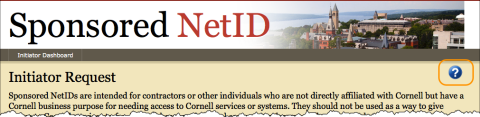
Comments?
To share feedback about this page or request support, log in with your NetID