Request a New VM from Media3
How to request a new Virtual Machine (VM) from Media3. There are two different methods depending on whether or not you already have an account with Media3.
This article applies to: Media3 Managed Web Hosting
If You are New to Media3 or Already Have a Media3 Account
- Log in to Media3.
- Select Add Services.
- Select Add A Cloud Server.
- Select Continue next to the Cloud Server configuration with the CPU and RAM you need. Cornell LAMP Stacks are listed at the top.
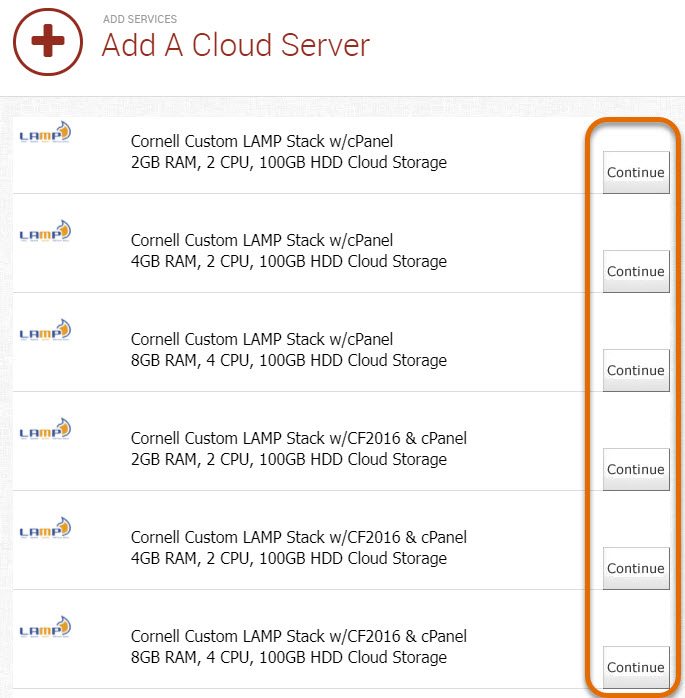
- Enter a Unique Name to Identify this Cloud Server.
- Enter an administrator account name under Choose an Administrative User Name.
- Confirm your email address is correct.
- Select Continue.
- Media3 will display your Order Summary. Select Continue to order your new VM. Media3 will send a copy of your order summary to the email address you specified.

Comments?
To share feedback about this page or request support, log in with your NetID