Longview Error When Opening Non-Longview Excel File
This article applies to: Longview
Behavior
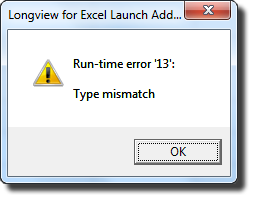
User opens an Excel file received via email or from a location on one of Cornell's networks by double-clicking the file. Longview for Excel error ("Run-time error 13: Type mismatch") pops up after the user clicks in the newly-opened Excel file.
Workarounds (Use Either One)
- Click through the Longview for Excel error message and continue working with no impact.
- Copy the Excel file to a local drive by choosing (rather than double-clicking), then open the file. Subsequent usage of the file will not generate the error.
Explanation
This is caused by MS Excel's restrictive Trust Center settings. This is a good thing. Cornell's IT Security Office has evaluated the option of relaxing Excel's Trust Center settings and not approved this action. Please do not relax Excel's Trust Center settings.

Comments?
To share feedback about this page or request support, log in with your NetID