Use the myCority Portal
Explains the myCority Portal options for health appointments, questionnaires, safety incidents, or viewing reports, dashboards, events or tasks.
This article applies to: Cority
- Log in to myCority or use the link in the email you received.
- Choose from the options below:
The appearance of these icons is dynamic based on your role, appointment status, etc.
- Report a New Incident allows you to create a safety-related incident such as a fall on campus.
- Questionnaire will display a number if you have questionnaires to complete. Click on the button to complete your questionnaire.
- Actions will display a number if you have actions to complete. These actions are related to safety incident investigations and assigned compliance actions. Occupational Medicine users can ignore this feature.
- Investigation will display any safety investigations that have been assigned to you. Occupational Medicine users can ignore this feature.
- Occupational Medicine Appointment will display your upcoming occupational medicine appointments.
- My Dashboards let you view any dashboards available to you for safety incident reporting. Occupational Medicine users can ignore this feature.
- Event Reports let you view any reports available to you related to safety incident reporting. Occupational Medicine users can ignore this feature.
- My Records are only for Occupational Medicine related activities. You may view: Vitals, Clinic Visits, immunizations, Allergies, and Lab Results.
- My Tasks on the left navigation bar will display questionnaires that are due and appointments that have not been completed.
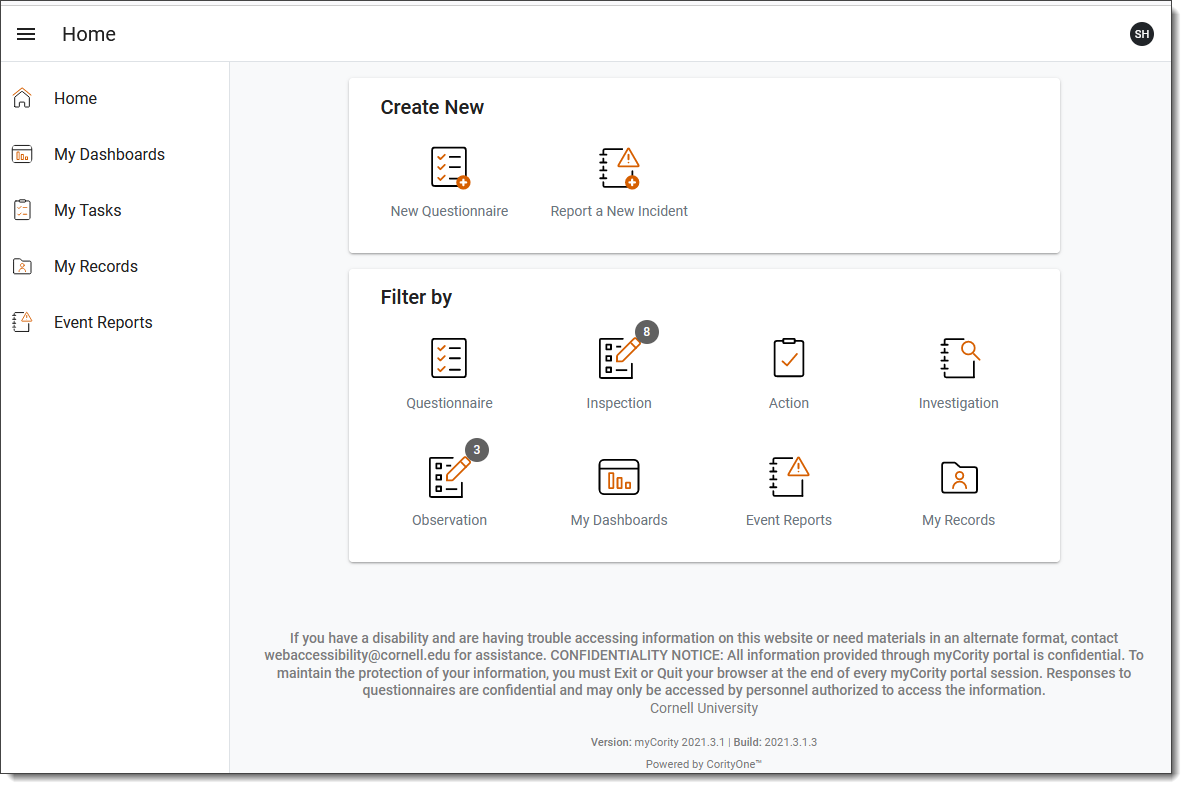

Comments?
To share feedback about this page or request support, log in with your NetID