BitLocker: MBAM Installation Errors
This lists some of the common errors encountered during MBAM installation.
This article applies to: BitLocker
TPM Off or Does Not Exist
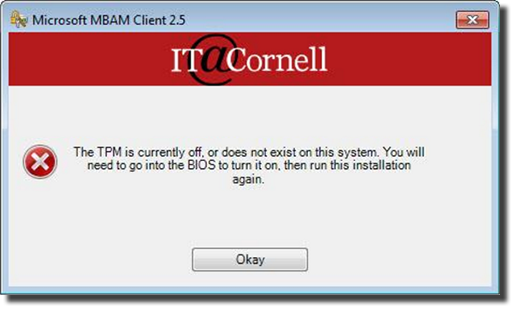
Reboot into BIOS (F2 at POST). In the TPM Security section, make sure the boxes are checked. Click .
Exit BIOS. The computer will reboot. Re-run the MBAM installer.
TPM Already Owned
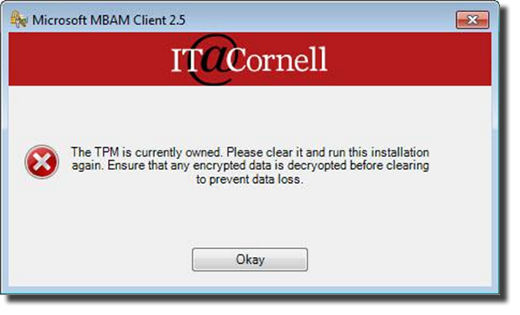
Reboot into BIOS (F2 at POST). In the TPM Security section, check , then click .
Exit BIOS. The computer will reboot. Re-run the MBAM installer.
(If you cannot check , check instead. Exit BIOS, then return to BIOS. You should now be able to check .)
Battery Power
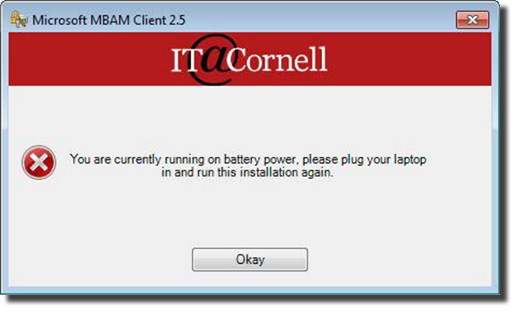
The computer should be plugged into a power source during the install process.
Troubleshoot the MBAM Task Sequence
Sometimes the MBAM Task Sequence will get stuck at the GPUPDATE step, which leaves your computer with an active, owned TPM and no MBAM.
Check for the following.
One: Has the MBAM GPO applied?
Run cmd.exe as an administrator, then run RSOP. Click on the resulting Group Policy Error. A Resultant Set of Policy window will open.
Right-click , then select .
You should see the policy (MD-MBAM-Settings-Only-Policy_prod_1) on the list. Check to see if the policy was Applied or Denied.
Two: Has the MBAM 300MB partition been created, and is it flagged as a system partition?
Run Disk Management (diskmgmt.msc) as an administrator and verify the disk layout.
If the partition is missing, run chkdsk /r on the drive, then re-run the application install (or manually execute "bdehdcfg.exe -target default").
Three: Has the MBAM client been installed?
In Control Panel - Programs and Features, check for MDOP MBAM.

Comments?
To share feedback about this page or request support, log in with your NetID