Opting out of Viva Engage Activity
The fastest way to opt out of a Viva Engage email list is to use the Unsubscribe link at the bottom of every emailed post or digest.
This article applies to: Viva Engage
The daily digest for Viva Engage announcements is often long, so many recipients don’t realize they have an Unsubscribe option at the very end of that list.
Unsubscribe via Email Link
The fastest way to opt out of a Viva Engage email list is to use the Unsubscribe link at the bottom of every emailed post or digest.
Change Notification Settings
Community members who have deleted unwanted Viva Engage messages —without unsubscribing—can avoid future email messages by changing the notification settings in their Viva Engage feed.
- Go to the Viva Engage feed, and choose the gear to edit settings.
- Choose Notifications and change the buttons for each line. Settings with left-aligned buttons are in the 'off' position in this example.
Leaving a Viva Engage Community
Leaving a Viva Engage community is relatively easy, except for the default community called “All Cornell.”
- Go to the Viva Engage feed, and find your communities.
- Choose any community, except All Cornell and look for the three horizontal dots near its title.
- Select Leave Community.
The Special Case for "All Cornell"
The All Cornell channel is composed of everyone in the Cornell community with current NetID credentials who has accessed the Viva Engage platform at least once. This is the only community that does not provide an option to leave.
Feature or bug?
The vendor’s intent with an All Organization channel was to provide a central hub for announcements; the developers would consider it a feature. Cornell community members rely on other channels for important university announcements, so getting emails from the All Cornell channel feels like an annoying bug.
Although it is not possible to leave this All Cornell community, the Notification settings and Unsubscribe options mentioned previously can block email notifications. If a future Microsoft update flips the Daily Digest notification back on, Unsubscribe or change the notification settings again.
For more information about using these community discussion channels at Cornell, see "Viva Engage" and "Getting Started with Viva Engage."

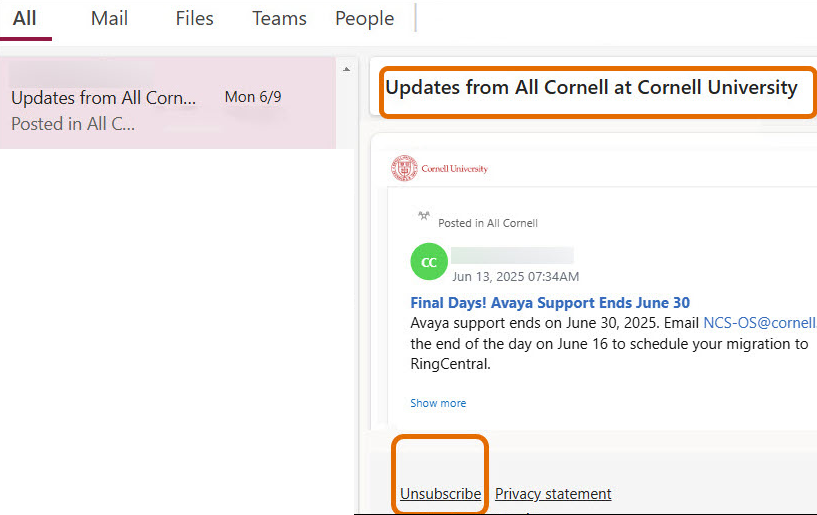
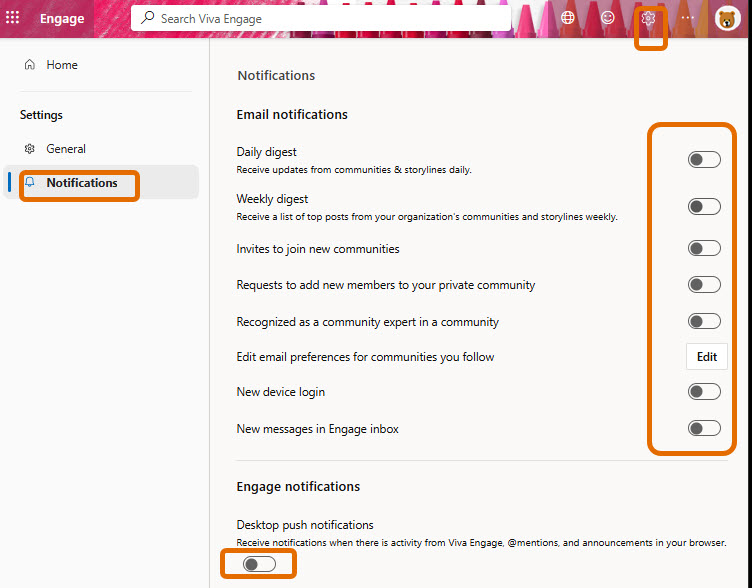
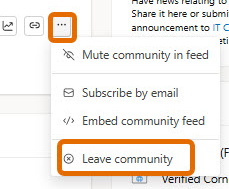
Comments?
To share feedback about this page or request support, log in with your NetID