Set Up an Account and Request Access to a Website
Create your Siteimprove account and request access to use Siteimprove with a Cornell or Weill Cornell Medicine (WCM) website
This article applies to: Siteimprove
Cornell Users
- To create your account, log in to Siteimprove.
- Siteimprove will display the message "No access to sites. You currently have no access to any sites. Contact your administrator to get access."
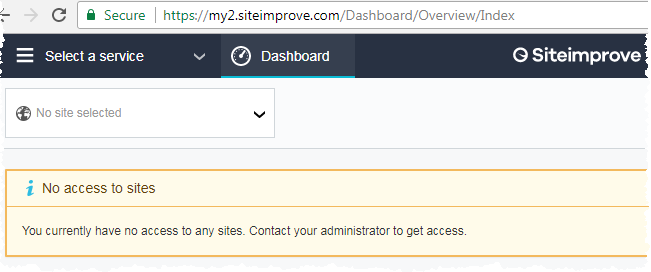
- To complete your setup, contact the IT Service Desk. Request access to manage your website or the addition of a new website in Siteimprove. Provide:
- The name of your site, for example IT@Cornell
- The URL of your website's home page, for example
- Once your website has been added to your account, return to Siteimprove.
Other Account Requests
- If you already have an account, but need to access more websites, follow these directions instead.
- If you don't have an account, but need access to an existing website in Siteimprove, follow these directions instead.
Weill Cornell Medicine (WCM) Users
- To create your account, log in to WCM Siteimprove.
- Siteimprove will display the message "No access to sites. You currently have no access to any sites. Contact your administrator to get access."
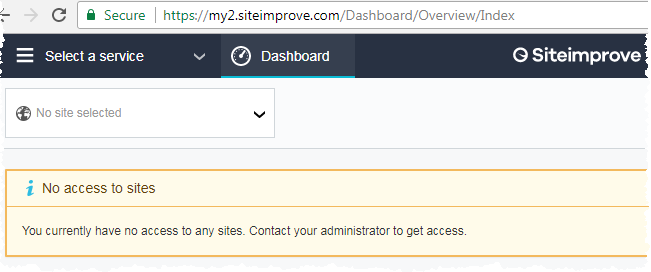
- To complete your setup, contact Weill IT support. Request access to manage your website or the addition of a new website in Siteimprove. You will need the following information:
- The name of your site, for example Weill Cornell Medicine
- The URL address of your website's home page, for example weill.cornell.edu
- Once your website has been added to your account, return to Siteimprove.
Support Contact:
Cornell IT Service Desk
Normal Business Hours: Monday-Friday, 8am-6pm (Eastern Time)
Open a ticket (24x7 support)
Emergency Service Disruptions: After Hours Support

Comments?
To share feedback about this page or request support, log in with your NetID