Set Up and Use Shibboleth Non-Person Impersonation
This article applies to: Shibboleth
If you and people you work with would like to be able to sign into and use a single account in a Cornell IT service without having to share login or password, and you have an EGA (Exchange Group Account), the owner of the EGA can request that it be set up for Shibboleth Non-Person Impersonation.
Set Up Shibboleth Non-Person Impersonation
To request Shibboleth Non-Person Impersonation, an EGA owner should:
- Look up the EGA name using the EAM (Exchange Account Manager) tool. The name begins with ga. and is not the same as the EGA's email address.
- Submit a request to Cornell Identity Management and provide:
- The EGA name
- Their NetID
- The NetIDs of members of the EGA who also need to be able to sign into the account.
Use Shibboleth Non-Person Impersonation
Once the Shibboleth Non-Person Impersonation is set, to sign into the shared account:
- Begin the login process for the process as usual.
- Log in through CUWebLogin with your NetID and password, and confirm using Two-Step Login if asked.
- You will be presented with a screen that says, CUWebLogin - Impersonation.
- Next to Login as:, click the option box.
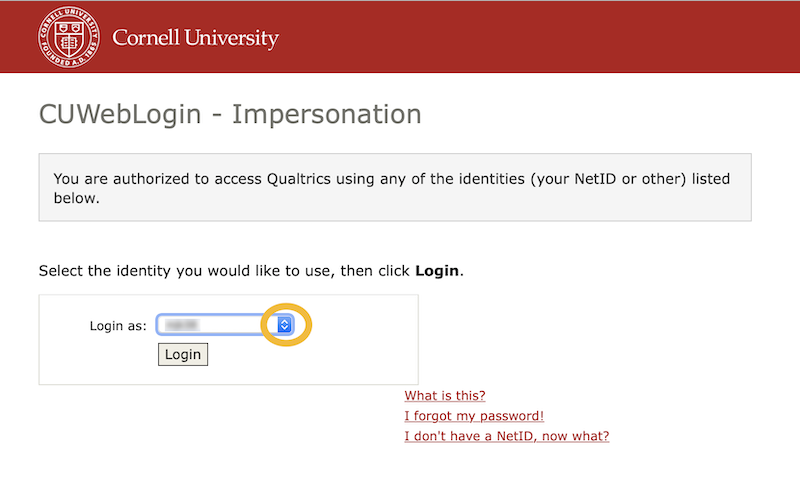
- Select the EGA.
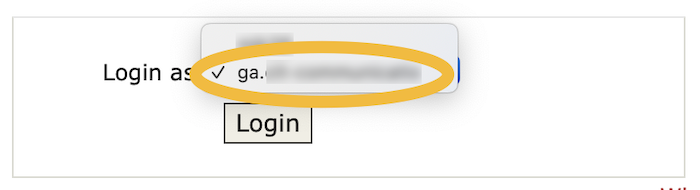
- Click Login.

Comments?
To share feedback about this page or request support, log in with your NetID