Hide Your Campus Phone Number from the Cornell Online Directory
Cornell employees can use a privacy setting in Workday to prevent their university phone number from appearing in the online directory.
This article applies to: Faculty , IT Professionals , Security & Policy , Staff
Hiding your campus phone number from the public is one way to help deter harassing calls.
- In Workday, click from Your Top Apps or from View All Apps.
- Under Personal Information, look for the Change column and click .
- Under My Contact Information, click .
- Scroll past Home Contact Information and find Work Contact Information. Check each campus phone number listed. Click the button represented by a icon.
- Under Visibility, change the Public setting to . Then Save your update by clicking on the .
- Finalize your changes by clicking the button.

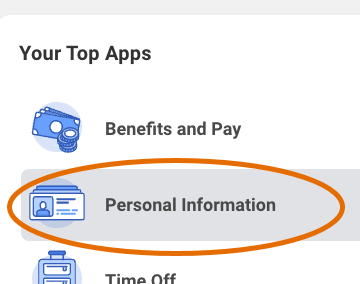
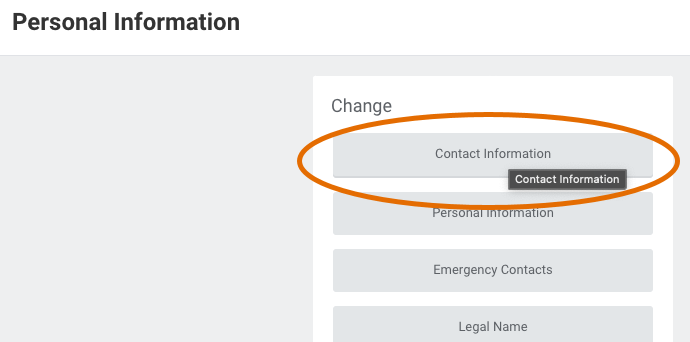
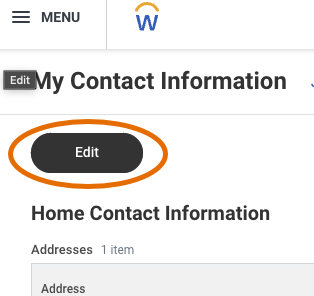
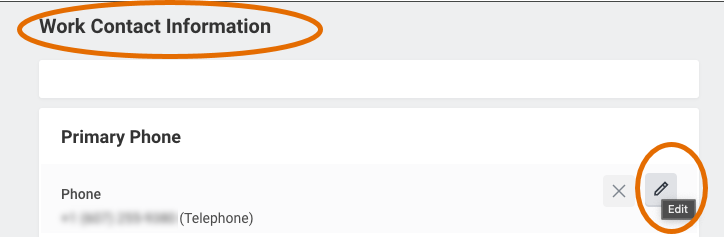
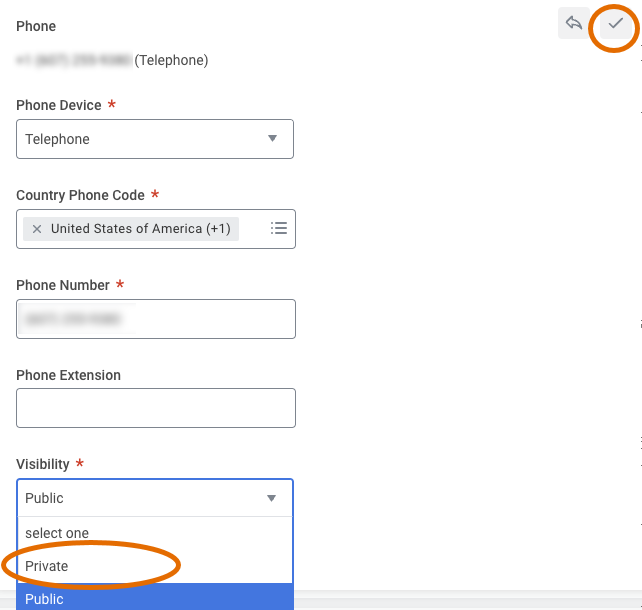

Comments?
To share feedback about this page or request support, log in with your NetID