My Passkey Isn't Working
The most common reasons that passkeys don't work, with ways to fix the issue.
This article applies to: Secure Connect
If you have problems using your Secure Connect passkey, start with the following suggestions.
Confirm That Your Device Has A Passkey
Check that the device you're using has a passkey installed. Use the Beyond Identity self-service portal to view your list of passkeys and devices. Find the link to the self-service portal on Step 1 here. (Requires a login.)
If needed, you can add another device to your Secure Connect account, or set one up for the first time on a Cornell-managed device, or on a personal device. (Requires a login.)
Beyond Identity Keeps Asking for the Computer Password
If you register a passkey on your Cornell-managed computer, but you don't have access to the Touch ID fingerprint reader, your device knows that you can't use Touch ID. Every time you try to use CUWeb Login, you will see a prompt asking you to enter your device's password instead of your fingerprint.
A few examples of when this occurs:
- you use a laptop with the lid closed (e.g.: a docking station with attached monitor) AND
- your external keyboard does not have a fingerprint reader.
- Any device with no Touch ID or Windows Hello hardware
- The device has Touch ID hardware, but no Touch ID fingerprints enrolled.
Basically, this prompt appears if you cannot access your biometric device on Cornell-managed devices.
Check Your Browser Profile
If you use a browser with different profiles (for example, "work" and "personal"), it can act like a completely new browser for passkey login. Switch to the profile that you use your passkey with to fix the problem.
"Biometrics Prompt Was Canceled" Error
If you accidentally cancel the "Touch ID or enter your password" prompt, you will see the following message in your task bar:
And your web browser displays the following error:
Dismiss the alert, go back to the service you wanted to access, and log in again.
"Biometrics Prompt Timed Out" Error
If you don't use the Touch ID or Windows Hello, or enter a password or PIN within two minutes, Beyond Identity will display this "timed out" error in your task bar.
And show an error in your browser:
Dismiss the Beyond Identity alert, go back to the service you wanted to access, and log in again.
I'm a Student Having Problems With Secure Connect
Secure Connect passkeys are only available to faculty and staff. Students currently can't get a passkey through Beyond Identity at Cornell.
"Authentication Error"
If Beyond Identity displays an authentication error, and you are a staff or faculty member, use a different browser to log in to the service you are trying to access.
If all of your browsers are set to use passkeys, then open one of them in "incognito" or "private" mode to access the system with your NetID, password, and Duo login.
This problem should be temporary, but if it persists please contact the IT Service Desk to report it.
None of These Apply
This troubleshooting page documents less frequent issues with passkey login. If your problem persists, please contact the IT Service Desk for help.

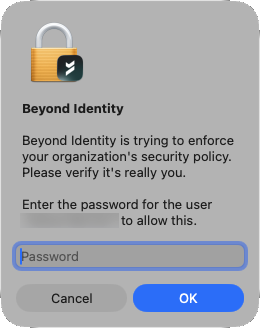
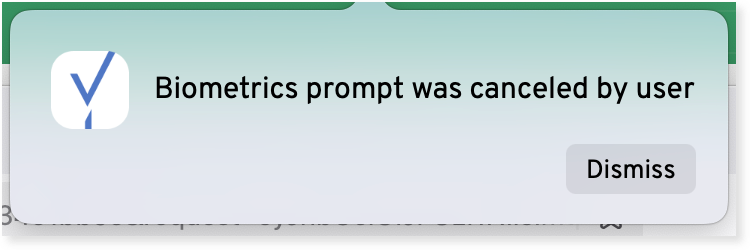

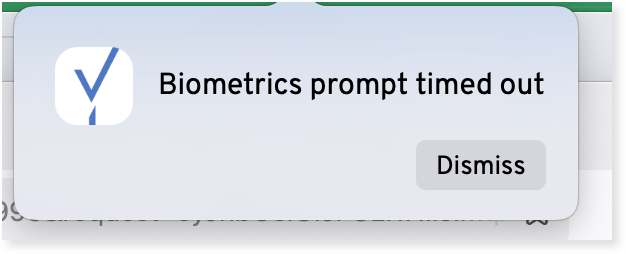
Comments?
To share feedback about this page or request support, log in with your NetID