Chrome Change May Initiate Extra Steps
Chrome/Chromium v141 changes may impact the Beyond Identity authenticator and result in extra steps before authenticating with Secure Connect.
This article applies to: Secure Connect
Starting with the release of Chrome version 141 (anticipated on September 30, 2025), Chrome and all Chromium-based browsers will introduce a new Local Network Access (LNA) permission prompt.
For Secure Connect this may mean that some people see the following dialog box:
This default wording suggests that the application wants access to any device on your connected network. In fact, it only needs to connect to your computer to check your passkey.
If you click “Block” Beyond Identity will continually show an additional pop-up where there were none before. To undo a “Blocked” site:
- In the Chrome Settings select Privacy and Security
- Select Site Settings
- Select Additional permissions
- Select Local Network Access.
- Find the “Not allowed” section, and move app.byndid.com into the Allowed section.
- Click the stacked triple dots
- Click Allow


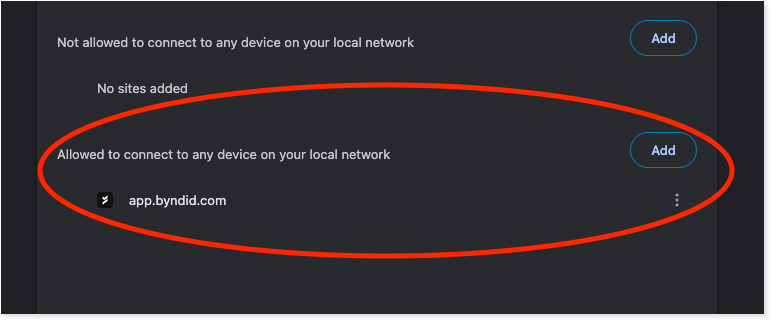
Comments?
To share feedback about this page or request support, log in with your NetID